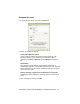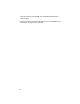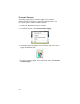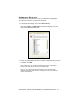User's Manual
60
Using ActivePairing by Scanning Special Bar Codes:
1. Find out the Bluetooth address of your computer.
2. Use your bar code software to print the following bar codes:
IMPORTANT! THE BAR CODES MUST BE FORMATTED
IN THE SYMBOLOGY, “CODE 128”!
ActivePairing Bar Code Sample Result after Scanning
Initiator Bar Code —
contains the following data:
#FNIxxxxxxxxxxxx#
where xxxxxxxxxxxx is the
Bluetooth address of the
computer
The Bluetooth CRS will
change to initiator mode
and automatically try to
connect to the computer
with the Bluetooth
address embedded in the
bar code
Acceptor Bar Code —
contains the following data:
#FNA#
The Bluetooth CRS will
unpair with the computer
it is connected to and
change to acceptor
mode.
3. Windows Mobile only
: Make sure you have previously connected your
device and Bluetooth CRS using the instructions in Chapter 3.
4. Make sure the Bluetooth CRS is not connected to the computer.
To disconnect, click on the SocketScan task tray icon. In the pop-
up menu, click Disconnect CS.
5. Turn on the Bluetooth radio of the computer.
6. Start SocketScan.
• Windows Mobile: Tap Start | Programs | SocketScan folder | SocketScan.
• Windows XP/Vista: Click on the SocketScan icon on the desktop.
7. Windows XP/Vista only: Click on the SocketScan task tray icon.
In the pop-up menu, click Settings. Click on the CS tab and enter
the following settings:
• Enable CS Support: Check the box.
• Enable ActivePairing: Check the box.