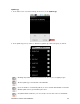User's Manual
Table Of Contents
- 0BCopyright Notice
- 1B1 | Introduction
- 2B2 | Scanner Setup
- 3B3 | Setup for Windows PC
- 4B4 | Setup for Windows Mobile
- 5B5 | Setup for Apple
- 7B6 | Setup for Android
- 7 | Setup for BlackBerry
- Appendix A Specifications
- 8BAppendix B Safety and Usage Tips
- 9BAppendix C Barcode Label Specifications
- 10BAppendix D Decode Zone
- 11B10BAppendix E Command Barcodes
- Appendix F Special Button Sequences
- Appendix G CAB Installation
- Appendix H Troubleshooting
- 12BAppendix I Technical Support
- 13BLimited Warranty
- SocketScan Software License Agreement
- 14BRegulatory Compliance
68
Configuration
1. In the main screen of Scanner Settings, in the menu, touch Configuration.
2. In the Configuration screen, enter any settings, as desired:
• Good scan beep: Select to have the CHS beep to indicate that data was successfully
decoded and transmitted to the Android device.
• Good scan flash: Select to have the CHS LED turn green to indicate that data was
successfully decoded and transmitted to the Android device.
• Vibrate mode: Select to have the CHS vibrate to indicate that data was successfully
decoded and transmitted to the Android device.
• Scanned data suffix: Select if you would like to automatically add a carriage return, tab
or special character or function after each scan of data.