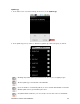User's Manual
Table Of Contents
- 0BCopyright Notice
- 1B1 | Introduction
- 2B2 | Scanner Setup
- 3B3 | Setup for Windows PC
- 4B4 | Setup for Windows Mobile
- 5B5 | Setup for Apple
- 7B6 | Setup for Android
- 7 | Setup for BlackBerry
- Appendix A Specifications
- 8BAppendix B Safety and Usage Tips
- 9BAppendix C Barcode Label Specifications
- 10BAppendix D Decode Zone
- 11B10BAppendix E Command Barcodes
- Appendix F Special Button Sequences
- Appendix G CAB Installation
- Appendix H Troubleshooting
- 12BAppendix I Technical Support
- 13BLimited Warranty
- SocketScan Software License Agreement
- 14BRegulatory Compliance
66
To scan barcodes:
1. Open your application. Place the cursor where you want to enter data.
2. Press the trigger button to scan a barcode. Make sure the aiming beam extends across the
entire width of the barcode.
For example, try scanning the following barcode:
After data is read and sent to the phone/tablet, by default the CHS will beep once, the
LED will flash green, and the beam will turn off. The CHS will also vibrate to indicate
that data is read. You can use the Scanner Settings utility (see next page) or Command
Barcodes to modify the beep / LED / vibrate settings.
By default, a carriage return is applied after scanned barcode data is entered. To disable
the automatic carriage return, you can use the Scanner Settings utility (see next page) or
the Command Barcodes
(use the Data Editing barcode for Data As Is).
If no data is read in a few seconds, the beam will turn off, and you must try again.
To Disconnect:
To disconnect, turn off the CHS. Press and hold the power button for at least 3 seconds, until
the CHS beeps twice (high-low) and the blue LED turns off.
Automatic Reconnection:
After you power on the CHS, it will automatically try to connect to the last phone/tablet it paired and
connected to. Make sure your phone/tablet is in range with Bluetooth enabled and SocketScan 10 is
running.
If the CHS is connected to your phone/tablet and gets disconnected, it will try to reconnect. Make sure
the phone/tablet is on and in range. If the CHS cannot reconnect after several attempts, it will emit a
long beep. Press the trigger button to restart the reconnection process.
See Appendix F for unpairing instructions.