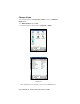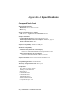User's Manual
Table Of Contents
- Copyright Notice
- 1 | Introduction
- 2 | General Installation
- 3 | Dial-up Networking
- 4 | Bluetooth ActiveSync and LAN Access
- 5 | Socket OBEX
- 6 | Socket Dialer
- 7 | Bluetooth Serial Port
- 8 | Bluetooth Faxing and Printing
- 9 | My Device Manager
- 10 | Bluetooth Devices Folder
- Appendix A Specifications
- Appendix B Safety and Usage Tips
- Appendix C Troubleshooting
- Appendix D Technical Support
- Limited Warranty
- Regulatory Compliance
2. Use the General screen to view the device properties. If desired, you can
modify the Device name and the icon used to indicate the device type.
To assign a new icon, tap on the arrow buttons.
3. Tap on the Services tab and scroll down the list to see which Bluetooth
services the device offers. If the Services appear as Unknown, tap
Update to search again for the device’s Bluetooth services.
Important!
When you have finished configuring any properties, click ok to exit the
Properties screen and have the settings take effect.
CHAPTER 11: BLUETOOTH DEVICES FOLDER | 91