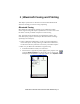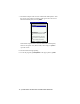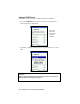User's Manual
Table Of Contents
- Copyright Notice
- 1 | Introduction
- 2 | General Installation
- 3 | Dial-up Networking
- 4 | Bluetooth ActiveSync and LAN Access
- 5 | Socket OBEX
- 6 | Socket Dialer
- 7 | Bluetooth Serial Port
- 8 | Bluetooth Faxing and Printing
- 9 | My Device Manager
- 10 | Bluetooth Devices Folder
- Appendix A Specifications
- Appendix B Safety and Usage Tips
- Appendix C Troubleshooting
- Appendix D Technical Support
- Limited Warranty
- Regulatory Compliance
Assign COM Ports
Follow these steps to view and/or modify the Bluetooth COM ports.
1. Tap on the COM Ports tab. As needed, view and/or enable/disable the
Bluetooth COM port assignments.
Note: The
Bluetooth
Phone port
cannot be
disabled.
2. To disable a COM port, uncheck a box. In the confirmation screen, click
Yes.
Important!
After you finish configuring all of your settings, tap ok to exit the Device
Manager and make the settings take effect!
80 | CHAPTER 10: MY DEVICE MANAGER