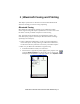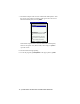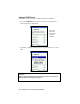User's Manual
Table Of Contents
- Copyright Notice
- 1 | Introduction
- 2 | General Installation
- 3 | Dial-up Networking
- 4 | Bluetooth ActiveSync and LAN Access
- 5 | Socket OBEX
- 6 | Socket Dialer
- 7 | Bluetooth Serial Port
- 8 | Bluetooth Faxing and Printing
- 9 | My Device Manager
- 10 | Bluetooth Devices Folder
- Appendix A Specifications
- Appendix B Safety and Usage Tips
- Appendix C Troubleshooting
- Appendix D Technical Support
- Limited Warranty
- Regulatory Compliance
General Device Settings
Note: If you use either of the Get Connected! Wizards, which are
recommended for normal usage with phones or headsets, then this step is
not necessary. This step would be used to change the friendly name of your
mobile computer.
1. In the My Bluetooth Device screen, you can modify the Friendly Name as
well as connection settings.
Discoverable: Check this box to allow other Bluetooth enabled devices in
range to discover your mobile computer.
• If you want to initiate a connection from your mobile computer,
you do not need to enable this feature. You do not need to enable
this for most dial-up networking or printing applications.
• If you want to accept a connection from another Bluetooth enabled
device, your mobile computer must be discoverable. For example,
check this box if you want to connect to a Socket Cordless Serial
Adapter that has been configured for Initiator mode.
• Please note that if you enable Discoverable mode, it does not shut
off by itself. To conserve power, manually disable this feature
when not in use.
Connectable: Check this box to allow other Bluetooth enabled devices in
range to connect with your mobile computer.
• If you want to initiate a connection from your mobile computer,
you do not need to enable this feature. You do not
need to enable
this for most dial-up networking or printing applications.
• If you want to accept a connection from another Bluetooth enabled
device, your mobile computer must be Connectable.
78 | CHAPTER 10: MY DEVICE MANAGER