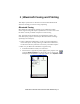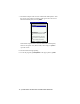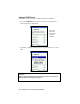User's Manual
Table Of Contents
- Copyright Notice
- 1 | Introduction
- 2 | General Installation
- 3 | Dial-up Networking
- 4 | Bluetooth ActiveSync and LAN Access
- 5 | Socket OBEX
- 6 | Socket Dialer
- 7 | Bluetooth Serial Port
- 8 | Bluetooth Faxing and Printing
- 9 | My Device Manager
- 10 | Bluetooth Devices Folder
- Appendix A Specifications
- Appendix B Safety and Usage Tips
- Appendix C Troubleshooting
- Appendix D Technical Support
- Limited Warranty
- Regulatory Compliance
• Tap on the yellow envelope icon to view email messages.
• Tap on the Doc/Excel/Email Options menu and select another
type of printing (e.g., Go to email printing).
• Use the folders drop-down menu to switch between folders.
4. The next screens let you adjust the printer settings. Make sure the
correct printer is chosen. For Port, choose Bluetooth: Socket CF Card or
Bluetooth: Socket SDIO Card. Make any other necessary printer settings.
Note:
For a Pocket Excel file, the first screen lets you adjust printing
properties. Tap Continue to select the correct printer and port.
Instead of Bluetooth: Socket CF Card or Bluetooth: Socket SDIO Card,
you can choose the COM port assigned to your Bluetooth printer.
5. If needed, tap on More Settings to adjust margins, form feed, and other
settings. Tap OK to return to the main printing screen.
6. When done adjusting the settings, tap Start Printing.
CHAPTER 9: BLUETOOTH FAXING AND PRINTING | 75