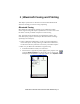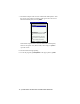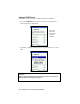User's Manual
Table Of Contents
- Copyright Notice
- 1 | Introduction
- 2 | General Installation
- 3 | Dial-up Networking
- 4 | Bluetooth ActiveSync and LAN Access
- 5 | Socket OBEX
- 6 | Socket Dialer
- 7 | Bluetooth Serial Port
- 8 | Bluetooth Faxing and Printing
- 9 | My Device Manager
- 10 | Bluetooth Devices Folder
- Appendix A Specifications
- Appendix B Safety and Usage Tips
- Appendix C Troubleshooting
- Appendix D Technical Support
- Limited Warranty
- Regulatory Compliance
• Tap on the Services tab. Make sure Fax is listed. Tap ok.
3. Make sure a COM port is enabled for faxing.
• Tap on the Bluetooth icon. Select Advanced Features, then My
Bluetooth Device.
• Tap on the COM Ports tab. In the COM Ports screen, make sure
Bluetooth Fax is checked.
• Note the COM port number assigned to faxing. You may need this to
configure your fax software. Tap ok.
72 | CHAPTER 9: BLUETOOTH FAXING AND PRINTING