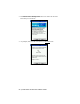User's Manual
Table Of Contents
- Copyright Notice
- 1 | Introduction
- 2 | General Installation
- 3 | Dial-up Networking
- 4 | Bluetooth ActiveSync and LAN Access
- 5 | Socket OBEX
- 6 | Socket Dialer
- 7 | Bluetooth Serial Port
- 8 | Bluetooth Faxing and Printing
- 9 | My Device Manager
- 10 | Bluetooth Devices Folder
- Appendix A Specifications
- Appendix B Safety and Usage Tips
- Appendix C Troubleshooting
- Appendix D Technical Support
- Limited Warranty
- Regulatory Compliance
STEP 5: Configure Application for Connection
Make sure to configure your Bluetooth serial application for the correct
COM port, baud rate, and other settings.
1. Make sure your application is set to use the same COM port that is
assigned to the Bluetooth serial connection.
If you are using the Socket GPS Nav Kit, set the GPS receiver as your
favorite serial device in your Bluetooth Devices folder. Afterwards, the
MyNavigator software will automatically detect and use the correct
COM port.
2. Make sure the baud rate and any other port settings match those of both
Bluetooth devices.
70 | CHAPTER 8: BLUETOOTH SERIAL PORT