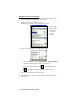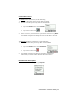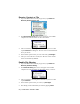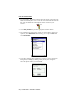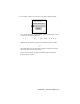User's Manual
Table Of Contents
- Copyright Notice
- 1 | Introduction
- 2 | General Installation
- 3 | Dial-up Networking
- 4 | Bluetooth ActiveSync and LAN Access
- 5 | Socket OBEX
- 6 | Socket Dialer
- 7 | Bluetooth Serial Port
- 8 | Bluetooth Faxing and Printing
- 9 | My Device Manager
- 10 | Bluetooth Devices Folder
- Appendix A Specifications
- Appendix B Safety and Usage Tips
- Appendix C Troubleshooting
- Appendix D Technical Support
- Limited Warranty
- Regulatory Compliance
Send/Receive File(s) or Folder(s)
1. Select the file(s) or folder(s) that you wish to transfer. You can only
select items from one device per transfer session.
Single-tap items to select them for transfer.
Double-tap on a folder to open it and see its contents.
Note: A copy
of the selected
item will be
transferred,
not the
original.
2. There are two different ways to initiate the transfer.
• Tap on the File menu. Select Send to remote or Get from remote, as
applicable. The inappropriate option should be gray.
• Tap on the Send to Remote icon or Get from Remote icon
, as applicable. The inappropriate icon should be gray.
3. A screen will report the status of the transfer.
4. After the transfer, a copy of each selected item should appear in the
other device.
52 | CHAPTER 5: SOCKET OBEX