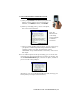User's Manual
Table Of Contents
- Copyright Notice
- 1 | Introduction
- 2 | General Installation
- 3 | Dial-up Networking
- 4 | Bluetooth ActiveSync and LAN Access
- 5 | Socket OBEX
- 6 | Socket Dialer
- 7 | Bluetooth Serial Port
- 8 | Bluetooth Faxing and Printing
- 9 | My Device Manager
- 10 | Bluetooth Devices Folder
- Appendix A Specifications
- Appendix B Safety and Usage Tips
- Appendix C Troubleshooting
- Appendix D Technical Support
- Limited Warranty
- Regulatory Compliance
SCENARIO #3: You did not save any notebook or desktop computers
to the Bluetooth Devices folder.
(a) When you tap Bluetooth ActiveSync, a Bluetooth Device Search will
automatically begin.
Note: You can also start the device
search by tapping Find in the
Bluetooth Devices screen. See
Scenario #2 on the previous page.
(b) After the search is complete, select the computer you wish to
connect to and tap Select. If the computer you want is not listed,
make sure the computer is discoverable and tap Refresh to search
again.
If you would like to
save the new
computer to your
Bluetooth Devices
folder, check Save
selection for future
use.
(c) After you tap Select, a service discovery phase will begin. The
Connect To ‘Wireless ActiveSync’ screen will appear, reporting the
status of your connection.
(d) After a successful connection is made, the status screen will report
Connected. Now you are ready to synchronize, if desired.
38 | CHAPTER 4: BLUETOOTH ACTIVESYNC AND LAN ACCESS