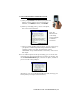User's Manual
Table Of Contents
- Copyright Notice
- 1 | Introduction
- 2 | General Installation
- 3 | Dial-up Networking
- 4 | Bluetooth ActiveSync and LAN Access
- 5 | Socket OBEX
- 6 | Socket Dialer
- 7 | Bluetooth Serial Port
- 8 | Bluetooth Faxing and Printing
- 9 | My Device Manager
- 10 | Bluetooth Devices Folder
- Appendix A Specifications
- Appendix B Safety and Usage Tips
- Appendix C Troubleshooting
- Appendix D Technical Support
- Limited Warranty
- Regulatory Compliance
SCENARIO #2: Your Bluetooth Devices folder contains notebook
and/or desktop computers, but you did not designate one as your
favorite.
(a) When you tap on Bluetooth ActiveSync, a screen will appear listing
notebook and desktop computers saved in the Bluetooth Devices
folder. Choose the computer you want to connect to and tap Select.
Note: If the computer
you want is not listed,
tap Find to begin a
search. Proceed as
described in Scenario
#3 on the next page.
(b) Your mobile computer will attempt to connect to the computer you
selected. A Connect To ‘Wireless ActiveSync’ screen will appear,
reporting the status of the connection.
(c) After a successful connection is made, the status screen will report
Connected. Now you are ready to synchronize files, if desired.
CHAPTER 4: BLUETOOTH ACTIVESYNC AND LAN ACCESS | 37