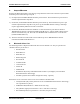User Manual
Table Of Contents
- Overview
- Hardware Description
- System Requirements
- Desktop Test Set-up
- Hardware Configuration
- WinCE Test Setup
- HCI Test Setup
- Suspend\Resume
- Bluetooth Driver List
- Certification Testing Utilities
- KwikBlue Development Board Jumpers
- Audio CODEC Setup (Optional)
- KwikBlue Development Board Bill of Materials (BOM)
- CODEC Board Bill of Materials (BOM)
- Errata
- Appendix A: BC01 vs. BC02 Pin Assignments
KwikBlue Module Development Kit Installation Guide
g) HKEY_LOCAL_MACHINE\SOFTWARE\Socket
Communications\Bluetooth\BtDevMan\1.0\BuiltInPort
BuiltInPort (DWORD) displays the check-box that appears on the COM Ports tab in the UI. It has
one of the following values:
0 = Phone (Enabled by default if BuiltInPort key is not present)
1 = Lap
2 = Desktop
3 = Printer
4 = Fax
5 = Bt COM Port
(BTVCOMM.dll could also be loaded by an ActivateDevice() call).
BtDevWin.exe launches the Device Discovery window. This is also launched by selecting
Advanced Features, Bluetooth Devices from the tray icon menu.
h) After completing the ActivateDevice() on BCSPStack.dll, the Bluetooth stack should load. A
Bluetooth icon will appear in the task bar tray on your screen; at this point, the Bluetooth UI
options can be configured. Bluetooth sample applications, such as BlueRfcDemo.exec, can be
copied over and run from the KwikBlue Dev Kit 008D CD “\Drakar Stack Dev Files\Demos”
folder. The PrintDemo sample source program in the KwikBlue Dev Kit 008D CD
“\Utilities\PrintDemo” folder contains a Print File menu selection that can be used to send a file.
April 23, 2004 Copyright © 2003-2004 Socket Communications, Inc. Page 16
Document#: 6410-00215-C CONFIDENTIAL Revision 1.04