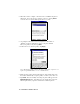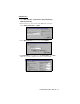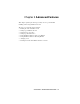User's Guide
Table Of Contents
- Chapter 1 Introduction
- Chapter 2 Basic Setup
- Chapter 3 Advanced Features
- Chapter 4 The Socket Dialer
- Chapter 5 Printing
- Appendix A Specifications
- Appendix B Safety and Usage Tips
- Appendix C Troubleshooting
- Appendix D Technical Support
- Limited Warranty
- Limited Software Warranty
- Copyright Notice
- Regulatory Compliance
CHAPTER 2: BASIC SETUP | 11
STEP 3: Get Connected!
The Get Connected! Wizard guides you through a one-time setup process
that prepares the mobile computer and phone for Bluetooth connections.
The wizard varies depending on what phone you want to connect to.
Ericsson, Nokia, Sony Phones
1. Tap on the Bluetooth task tray icon
(in the Today screen for Pocket
PCs and Pocket PC 2002s). In the pop-up menu, tap Get Connected!
2. Follow the Bluetooth “Get Connected!” Wizard.
Note: For HPCs, adjust the taskbar to reveal the entire wizard screen.
Go to Start | Settings | Taskbar. Select Auto hide. Tap OK.
3. In the welcome screen, use the drop-down list to select the type of
phone you are using. The wizard will provide tailored instructions based
on your selection.
Note: This example is for a Nokia phone. Your phone may differ.
4. As prompted, find out what kind of passkey system your phone uses.
Important! If your phone has a pre-assigned passkey, have it ready.
(e.g., The passkey of a Nokia phone is on a label in the box and/or on
the battery.)