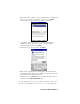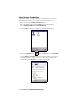User Manual
Table Of Contents
- How this Manual is Organized
- Table of Contents
- Chapter 1 Introduction
- Chapter 2 Basic Setup
- Chapter 3 Advanced Features
- Appendix A Specifications
- Appendix B Safety and Usage Tips
- Appendix C Troubleshooting
- I cannot connect to a device in my folder.
- When I try to connect to my phone, I get a screen that says Partial Success.
- When I insert the Bluetooth Card, I get a message that says Unrecognized Card.
- My mobile computer cannot find any Bluetooth devices nearby.
- My mobile computer keeps powering down to protect memory contents.
- Appendix D Technical Support
- Limited Warranty
- Limited Software Warranty
- Copyright Notice
- Regulatory Compliance
CHAPTER 3 ADVANCED FEATURES | 17
Set up Your Favorite Device
Follow these steps to set up a default device in the Bluetooth Devices folder.
This is needed only if you want to set up a non-phone device as a favorite.
Note: If the folder has only one device, it will automatically be the favorite.
1. Tap on Tools and select My Favorites.
2. In the My Favorite Device menu, select a default device.
Note: The “favorite” device will be associated with the Bluetooth
virtual COM port with the friendly name “Bluetooth Phone.” This
would be used in the “Dial-up Networking” setup selection.
What if I can’t connect to a device in the Bluetooth Devices
folder?
You can connect to a device only if its services have been successfully
discovered. Follow these steps to perform a service discovery:
With the device selected in the folder, tap on Properties , then select
the Services tab. Tap the Update button.
If you have problems discovering services for a device, please email
askbluetooth@socketcom.com and report what device you are using.