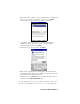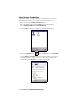User Manual
Table Of Contents
- How this Manual is Organized
- Table of Contents
- Chapter 1 Introduction
- Chapter 2 Basic Setup
- Chapter 3 Advanced Features
- Appendix A Specifications
- Appendix B Safety and Usage Tips
- Appendix C Troubleshooting
- I cannot connect to a device in my folder.
- When I try to connect to my phone, I get a screen that says Partial Success.
- When I insert the Bluetooth Card, I get a message that says Unrecognized Card.
- My mobile computer cannot find any Bluetooth devices nearby.
- My mobile computer keeps powering down to protect memory contents.
- Appendix D Technical Support
- Limited Warranty
- Limited Software Warranty
- Copyright Notice
- Regulatory Compliance
16 | CHAPTER 3 ADVANCED FEATURES
View Device Properties
Follow these steps to view the properties of an already discovered device.
These functions would be used for connecting to a non-phone device.
1. If not open, launch the Bluetooth Devices folder.
Tap on the Bluetooth icon (in the Today screen for Pocket PCs).
Select Advanced Features then Bluetooth Devices.
2. Select the Bluetooth device you want to view information about.
3. Tap on the Properties icon , or tap on Device then select Properties.
Use the General and Services screens to configure and/or research device
properties. If needed, assign a new device type icon by tapping on the
arrow buttons in the General screen. When done, tap ok.