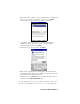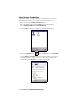User Manual
Table Of Contents
- How this Manual is Organized
- Table of Contents
- Chapter 1 Introduction
- Chapter 2 Basic Setup
- Chapter 3 Advanced Features
- Appendix A Specifications
- Appendix B Safety and Usage Tips
- Appendix C Troubleshooting
- I cannot connect to a device in my folder.
- When I try to connect to my phone, I get a screen that says Partial Success.
- When I insert the Bluetooth Card, I get a message that says Unrecognized Card.
- My mobile computer cannot find any Bluetooth devices nearby.
- My mobile computer keeps powering down to protect memory contents.
- Appendix D Technical Support
- Limited Warranty
- Limited Software Warranty
- Copyright Notice
- Regulatory Compliance
12 | CHAPTER 2 BASIC SETUP
STEP 4: Set up Dial-up Networking
1. Configure your Dial-up Networking connection as you would with any
ordinary modem, and select Bluetooth Phone as your modem.
2. When configuring your advanced modem settings, in the Port Settings
screen, in the Flow Control field, select None. Tap ok.
3. When the Socket virtual COM port is opened, a connection is
automatically attempted with the associated Bluetooth device – you do
not need to go through any extra Bluetooth “connection” step. The
Bluetooth connection automatically ends when the Socket virtual COM
port is closed.
4. To use a different Bluetooth phone, you can keep the same Dial-up
Networking setup. Just run the Get Connected! Wizard again, choose the
desired phone, and make the phone your new Favorite when prompted.
Alternatively, you can go to the Favorites screen in the Bluetooth Devices
folder and select a different device for My Favorite Device.