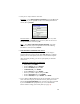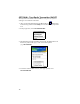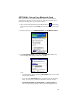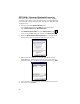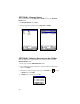Quick Start Guide
19
OPTIONAL: Bond with Discovered Device(s)
Follow these steps to bond with an already discovered Bluetooth device. In
most cases, bonding is for establishing secure communications with a
Bluetooth-enabled phone. This is a more detailed alternative to using the
Bluetooth “Get Connected! Wizard.”
Note: Do NOT attempt bonding with a Motorola Timeport 270C phone!
1. If not open, launch the Bluetooth Devices folder:
Tap on the Bluetooth icon (in the Today screen for Pocket PCs).
Select Advanced Features, then Bluetooth Devices.
2. Tap and hold your stylus on the Bluetooth device you want to bond with.
In the pop-up menu, select Bond.
3. Alternatively, after selecting a device, tap on the Bond icon .
Or tap on Device, then select Bond.
4. The Bluetooth Device Bonding Wizard will launch. Follow the wizard to
bond with your selected device. As prompted, make sure the Bluetooth
device that you want to bond with is in Bondable mode.
5. If the remote device is set up to accept bonding, a Bluetooth Passkey
screen will appear. To continue bonding, enter the correct passkey and
tap Reply.
6. When you have successfully bonded with the other device, tap Finish.