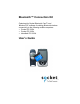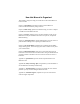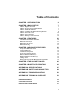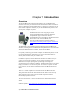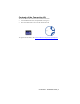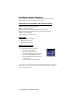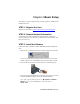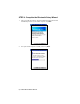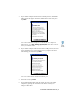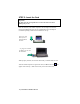Bluetooth™ Connection Kit Featuring the Socket Bluetooth Card™ and Windows CE software for adding Bluetooth wireless connectivity to the following mobile computers: • Pocket PC 2000s • Pocket PC 2002s • Handheld PC 2000s User’s Guide
How this Manual is Organized This manual is designed to help you install and use the Socket Bluetooth Connection Kit. Chapter 1, Introduction, describes key features of the Bluetooth Connection Kit and identifies package contents. Chapter 2, Basic Setup, explains the minimum steps you need to complete to install and use the Bluetooth Card. Chapter 3, Features, explains how to turn the transmitter on/off, use the Bluetooth ActiveSync and Bluetooth LAN Access options, and perform Bluetooth faxing.
Table of Contents CHAPTER 1 INTRODUCTION 4 CHAPTER 2 BASIC SETUP 7 STEP 1: Register the Card STEP 2: Prepare Network Information STEP 3: Install the Software STEP 4: Complete the Bluetooth Setup Wizard STEP 5: Insert the Card STEP 6: Get Connected! STEP 7: Dial-up to Your Network CHAPTER 3 FEATURES Turn Radio Transmitter ON/OFF Bluetooth ActiveSync Bluetooth LAN Access Bluetooth Faxing CHAPTER 4 ADVANCED FEATURES Set up Your Bluetooth Card Assign COM Ports View Device Properties Set up Your Favorite D
Chapter 1 Introduction Overview The Socket Bluetooth Connection Kit makes it easy to add Bluetooth wireless connectivity to a Windows Powered Pocket PC 2000 or Pocket PC 2002 or a Windows CE-based HPC 2000. It’s perfect for connecting any of these mobile computers wirelessly to your favorite Bluetooth phone, LAN access point, computer or printer. The Bluetooth Card is the only plug-in card to incorporate all Bluetooth components within the CompactFlash Type I form factor.
Contents of the Connection Kit The Socket Bluetooth Connection Kit includes these items: • A Socket Bluetooth Card (CompactFlash card Type I) • The Socket Bluetooth Connection Kit Installation CD To register the kit online, visit: www.socketcom.com/product/prodreg.
Installation Steps Summary Basic installation and operation of the Bluetooth Card for use with a Bluetooth phone can be completed in seven steps. BASIC SETUP AND USE WITH A BLUETOOTH PHONE STEP 1: Register the card. STEP 2: Prepare network information. STEP 3: Install the software. STEP 4: Complete the Socket Bluetooth Setup Wizard. STEP 5: Insert the Bluetooth Card into your mobile computer. STEP 6: Get Connected! STEP 7: Dial-up to your network.
Chapter 2 Basic Setup This chapter covers the minimum steps you must complete to install and use the Bluetooth Card. STEP 1: Register the Card Register the card online at: www.socketcom.com/product/prodreg.htm STEP 2: Prepare Network Information Consult with your network administrator/MIS technician to obtain any necessary settings for your network (e.g. IP addresses, dial-up number, user name, password, etc.).
STEP 4: Complete the Bluetooth Setup Wizard 1. After you install the software, the Socket Bluetooth Setup Wizard will automatically launch on your mobile computer. Tap Next>. 2. Give your mobile computer a friendly name. Tap Next>.
3. If your mobile computer has fewer than 6 COM ports free, the Disable IrDA? Screen will appear. If desired, disable IrDA to free more ports. Tap Next>. Note: This will disable the IR port on a Pocket PC. To readjust the IrDA settings, go to Start | Settings | System| IrDA. Some devices do not allow you to disable IrDA. 4. If your mobile computer still has fewer than 6 COM ports free, the next screen will allow you to choose which services you plan to use most. After making your selections, tap Next>.
STEP 5: Insert the Card Important! Do NOT insert the card upside down or shove the card in too hard. Damage may occur! Insert the card into your mobile computer’s slot. If using a PC Card slot, first insert the Bluetooth Card into a CompactFlash-to-PC Card adapter (available separately). Make sure the blue label is on top. Insert the card directly into a CompactFlash I/O slot… …or plug the card into an adapter for use in a PC Card slot.
STEP 6: Get Connected! The Get Connected! Wizard guides you through a one-time setup process that prepares the mobile computer and phone for Bluetooth connections. The wizard varies depending on what phone you want to connect to. Ericsson, Nokia 6210, NTT DoCoMo, Sony Phones 1. Tap on the Bluetooth task tray icon (visible from the Today screen for Pocket PCs). In the pop-up menu, select Get Connected! 2. Follow the Bluetooth “Get Connected!” Wizard.
4. When the search is complete, a list of the discovered Bluetooth phones will appear. Choose the phone you wish to connect to, and tap Select. A service discovery phase will begin, about 5-10 seconds. 5. As prompted in the next screen, prepare your phone for bonding. For instructions on setting your phone to “Bondable” or “Pairable” mode, refer to your phone manual. Have your passkey ready, then tap Next>. 6. In the next screen, enter the passkey. Tap Reply.
Motorola Timeport 270C, Nokia 6310 1. Tap on the Bluetooth task tray icon (visible from the Today screen for Pocket PC devices). In the pop-up menu, select Get Connected! 2. Follow the Bluetooth “Get Connected!” Wizard. In the second screen, use the drop-down list to select your Bluetooth phone. The wizard will provide tailored instructions for your phone. Note: The screens below are for the Motorola Timeport 270C. 3.
5. The next two screens describe procedures you can only complete outside of the wizard. Read through each screen but do not complete the described procedures until you exit the wizard. Directions for these procedures are provided in STEP 7: Dial-up to Your Network, starting on the next page. The two procedures are: Bonding with your phone — This must be completed in order to complete the Bluetooth connection and involves dial-up networking.
STEP 7: Dial-up to Your Network Complete the following steps to create a new Bluetooth connection. Before setting up dial-up networking, prepare yourself with dial-up information and other necessary settings for your office network or ISP. Pocket PCs This section pertains to Pocket PC 2000s and Pocket PC 2002s. 1. Pocket PC 2000 — Go to Start | Settings | Connections | Modem. In the next screen, tap New Connection… Pocket PC 2002 — Go to Start | Settings | Connections. Tap on the Connections icon.
2. In the next screen, enter a name for the dial-up connection. For the modem, select Bluetooth Phone. For the Baud Rate, select 115200. Tap Advanced… Note: Remember what you name the connection. You will need it when you start the connection. 3. The Port Settings screen will appear. If needed, tap on the TCP/IP and/or Name Servers screens to enter any necessary settings for your office network or ISP. Tap ok. 4. Tap Next. 5. In the Phone number field, enter the dial-up number. Tap Next. 6.
7. Now you are ready to start the connection. Pocket PC 2000 — Go to Start | Programs | Connections. Tap on the Bluetooth connection you just set up. Make sure the dialing settings are correct. Tap Connect. Pocket PC 2002 — In the Connections screen, under Internet Settings, tap Connect. In Network Log On, verify the dialing settings. Tap OK. 8. FOR MOTOROLA TIMEPORT 270C AND NOKIA 6310 ONLY: After you tap Connect for the first time, the phone will display a message asking if you want to bond.
Handheld PC 2000 1. Go to Start | Programs | Communication | Remote Networking | Make New Connection. 2. In the next screen, enter a name for the Bluetooth connection. Select Dial-Up Connection. Tap Next>. 2. Select Bluetooth Phone for the modem. Tap Configure… 3. The Port Settings screen will appear. For Baud Rate, select 115200. Tap on the Call Options tab. 5. Uncheck Wait for dial tone before dialing. Tap OK.
6. If needed, tap on TCP/IP to enter any special network settings for your office network or ISP. Tap OK. In the next screen, tap Next>. Enter the dial-up number for your office network or ISP. Tap Finish. 7. Now you are ready to start the connection. Go to Start | Control Panel | Remote Networking. Tap on your new Bluetooth connection. Enter the correct User Name and Password. Tap Connect. 8.
Chapter 3 Features This chapter explains how to turn the Bluetooth ON/OFF and how to use the Bluetooth ActiveSync and Bluetooth LAN Access options. Turn Radio Transmitter ON/OFF You may want to turn off the radio transmitter to save power or if you are entering an area with radio restrictions (e.g., an airplane). should 1. After you insert the Bluetooth Card, the Bluetooth icon appear in the task tray (visible from the Today screen for Pocket PCs). Tap on the icon. 2.
Bluetooth ActiveSync This section explains how to use the Bluetooth ActiveSync feature. It helps you quickly and easily ActiveSync to a notebook or desktop computer with ActiveSync v3.x installed. 1. Tap on the Bluetooth icon ActiveSync. . In the pop-up menu, select Bluetooth 2. The next screens will vary depending on if your Bluetooth Devices folder contains any computers, and if one is chosen as your favorite.
SCENARIO #2: Your Bluetooth Devices folder contains no favorite desktop computer. (a) When you tap on Bluetooth ActiveSync, a screen will appear that allows you to choose which computer to connect to in your Bluetooth Devices folder. Choose a computer from the list and tap Select, or tap Find to search for another computer. Note: If the computer you want to connect to is not listed, tap Find to begin a search. Proceed as described in Scenario #3 on the next page.
SCENARIO #3: Your Bluetooth Devices folder contains no computers. (a) When you tap on Bluetooth ActiveSync, a Bluetooth Device Search will automatically begin. Note: You can also start the device search by tapping Find in the Bluetooth Devices screen. See Scenario #2 on the previous page. (b) After the search is complete, select the computer you wish to ActiveSync with and tap Select. If the computer is not listed, make sure the computer id discoverable and tap Refresh to search again.
Bluetooth LAN Access This section explains how to use the Bluetooth LAN Access feature to quickly and easily connect to a Bluetooth-enabled LAN access point. 1. Tap on the Bluetooth icon. In the pop-up menu, select Bluetooth LAN Access. 2. The next screens will vary depending on if your Bluetooth Devices folder contains any access points, and if one is chosen as your favorite. Please refer to the appropriate scenario: SCENARIO #1: Your Bluetooth Devices folder contains no favorite access point.
(b) Your mobile computer will try to connect to the selected access point. (c) If your LAN requires a passkey, a screen will appear, asking for the passkey. Enter the passkey, then tap ok. (d) After a successful connection is made, the status screen will report Connected. (e) Now you are ready to access your LAN for Internet access, files, etc. SCENARIO #2: Your Bluetooth Devices folder contains a favorite access point.
SCENARIO #3: Your Bluetooth Devices folder has no access points. (a) When you tap Bluetooth LAN Access, the mobile computer will automatically begin to search for new Bluetooth devices. Note: You can also start the device search by tapping Find in the Bluetooth Devices screen. See Scenario #2 on the previous page. (b) After the search is complete, select the access point you wish to connect to. Tap Select. If the access point is not listed, tap Refresh to search again.
Bluetooth Faxing Many Bluetooth phones and other types of Bluetooth-enabled devices support faxing. This chapter explains how to use such a device with the Bluetooth Card and your mobile computer for wireless faxing. The Socket Bluetooth Connection Kit does not include faxing software. You must obtain Bluetooth faxing software separately from a third party. 1. If using a Bluetooth phone, use the Get Connected! Wizard to connect to the phone.
3. Make sure a COM port is enabled for faxing. • Tap on the Bluetooth icon. Select Advanced Features, then My Bluetooth Device. Tap on the COM Ports tab. • In the COM Ports screen, make sure Bluetooth Fax is checked. • Note the COM port number assigned to faxing. You may need this to configure your fax software. Tap ok. 4. Assign your Bluetooth phone as your favorite fax. • In the Bluetooth Devices folder, tap Tools | My Favorites. • Tap on the FAX tab.
5. Now you are ready to use your fax software. While configuring the fax connection, select either Bluetooth FAX or the COM port assigned to Bluetooth faxing.
Chapter 4 Advanced Features This chapter explains optional steps you may choose to perform while installing and/or using the Bluetooth Card.
Set up Your Bluetooth Card Note: If you use the Get Connected! Wizard, which is recommended for normal usage, then this step is not necessary. This step would be used to change the friendly name of your mobile computer. should 1. After you insert the Bluetooth Card, the Bluetooth icon appear in the task tray (visible from the Today screen for Pocket PCs). Tap on the icon. 2. In the pop-up menu, select Advanced Features, then My Bluetooth Device. 3.
Assign COM Ports Follow these steps to view and/or modify the Bluetooth COM ports. 1. Tap on the Bluetooth icon (in the Today screen for Pocket PCs). Select Advanced Features then My Bluetooth Device. 2. The My Bluetooth Device screen will appear. Tap on the COM Ports tab. 3. As needed, view and/or enable/disable the Bluetooth COM port assignments. Tap ok. Note: The Bluetooth Phone port cannot be disabled.
Discover Bluetooth Device(s) Follow these steps to discover other Bluetooth devices nearby, including non-phone devices. The Device Discovery Wizard is a more detailed alternative to using the Bluetooth “Get Connected!” Wizard or Bluetooth ActiveSync or Bluetooth LAN Access options. The Device Discovery Wizard allows you to discover any type of Bluetooth device. 1. If not open, launch the Bluetooth Devices folder: Tap on the Bluetooth icon (in the Today screen for Pocket PCs).
Bond with Discovered Device(s) Follow these steps to bond with an already discovered Bluetooth device. In most cases, bonding is for establishing secure communications with a Bluetooth-enabled phone. This is a more detailed alternative to using the Bluetooth “Get Connected! Wizard.” Important! • Do not try to bond with a Motorola Timeport 270C or Nokia 6310! • Do not use this method to bond with a printer! The third-party printing software included on the installation CD also handles bonding. 1.
4. The Bluetooth Device Bonding Wizard will launch. Follow the wizard to bond with your selected device. 5. As prompted, make sure the Bluetooth device that you want to bond with is in Bondable mode. 6. If the remote device is set up to accept bonding, a Bluetooth Passkey screen will appear. To continue bonding, enter the correct passkey and tap Reply. 7. When you have successfully bonded with the other device, tap Finish.
View Device Properties Follow these steps to view the properties of an already discovered device. 1. If not open, launch the Bluetooth Devices folder. Tap on the Bluetooth icon (in the Today screen for Pocket PCs). Select Advanced Features then Bluetooth Devices. For HPC 2000s, you can also tap on the Bluetooth Devices folder directly on the desktop. 2. Select a device. Tap on the Properties icon select Properties.
Set up Your Favorite Device Follow these steps to set up default devices in the Bluetooth Devices folder. Note: The Get Connected! Wizard automatically assigns the favorite phone. 1. Tap on Tools and select My Favorites. 2. Tap on the tab for the type of device you would like to set a favorite for. 3. To select a favorite device, select Use the favorite selected above. In the drop-down menu, select your device. Tap ok. 4.
Change Views You can switch between the Large Icons or Details views for the Bluetooth Devices folder. 1. In Bluetooth Devices, tap on View. 2. In the pop-up menu, choose between Large Icons or Details. Large Icons view Details view Note: In Details view, scroll right to see the current Bonded status.
Delete a Device from the Folder If you no longer plan to connect with it, you can delete a device from the Bluetooth Devices folder. 1. If not open, launch the Bluetooth Devices folder. 2. Pocket PCs only: Tap and hold your stylus on the device you wish to delete. In the pop-up menu, select Delete. 3. Alternatively, after selecting a device, tap on the Delete icon Or tap on Device then select Delete. . 4. A Confirm screen will appear. Tap Yes.
Chapter 5 The Socket Dialer This chapter explains how to assign a dialing prefix and use the Socket Dialer to dial a number directly from your Contacts list. The Socket Dialer makes it quick and easy to perform dial-up networking. If you have not done so already, be sure to run the Dialer Installer from the Socket Bluetooth Card Installation CD. While installing the program, you can also assign the dialing prefix.
Use the Socket Dialer 1. To use the dialer, the mobile computer must already be connected to the Bluetooth phone. You can use the Get Connected! Wizard to do this. Also, the Bluetooth phone must be selected as your favorite. 2. Pocket PC devices — Go to Start | Contacts. HPC 2000 — Click on the Contacts icon from the desktop. 3. Tap and hold your stylus on the contact you wish to dial to. In the popup menu, select Dial Contact. Alternatively, you can tap on Tools and select Dial Contact. 4.
5. Your mobile computer will connect to your phone and begin dialing. Note: The Socket Dialer can dial a phone number containing any of the 17 following non-numeric characters: * # + . / ! @ - \ space A B C D T P W Additionally, the following string can be included in a phone number: (‘,’) The Socket Dialer can not dial a phone number containing non-numeric characters other than those listed above. Socket recommends that you follow the standard Microsoft Outlook format for phone numbers.
Chapter 6 Bluetooth Printing This chapter explains how to print from a Bluetooth-enabled printer, using either of two options. If you have a HPC 2000, you can print directly from Pocket Word or Pocket Excel. If you have a Pocket PC, you can install the PrintPocketCE software included on the installation CD to print from your device. HPC 2000 only: With the right settings, you can print directly from Pocket Word or Pocket Excel. 1. In the Print screen, select your Bluetooth printer and Bluetooth COM port.
Pocket PC 2000 or Pocket PC 2002: You can print using the PrintPocketCE program included on the Socket Bluetooth Card Installation CD. The Socket Bluetooth Connection Kit includes a 30-day trial version of PrintPocketCE. For a full version, please visit: www.fieldsoftware.com If you have not done so already, be sure to install the PrintPocketCE program. To find the install for this program on the installation CD, go to the Third Party folder, then the Field Software folder. 1.
4. In the main screen, tap on the file you wish to print. To locate your file, you can tap on the white paper icon at the bottom of the screen to view a list of Pocket Word docs, TXT, or RTF files. Tap on the yellow envelope icon to view email messages. Use the folders drop-down menu to switch between folders. 5. In the next screen, make sure the correct printer is chosen. For Port, choose the COM port assigned to your Bluetooth printer. Make any other necessary printer settings.
If needed, tap on More Settings to adjust margins, form feed, and other settings. Tap OK to return to the main printing screen. When done adjusting the settings, tap Start Printing. 6. The mobile computer will search for a Bluetooth printer. After the search, the Bluetooth Devices folder will appear. Select the Bluetooth printer, then tap Select . If the mobile computer fails to detect the Bluetooth printer, make sure the printer is on, discoverable, and in range. Tap Find to repeat the search. 7.
Appendix A Specifications Physical Characteristics: CF I/O Card Size: 1.43 x 1.69 x 0.13 in (36.4 x 42.8 x 3.3 mm) Power Consumption (3.3 V Supply): Idle: 16 mA Typical: 40 mA Maximum: 90 mA Interface Standards: CompactFlash Interface: CompactFlash I/O, Type I With CompactFlash-to-PC Card Adapter: PCMCIA, Type II Serial Communications: TTL Operating System Support: Windows CE v3.
Appendix B Safety and Usage Tips Product Care • Do not expose your product to liquid, moisture or extreme humidity. • Do not expose your product to extreme high or low temperatures. • Do not expose your product to lit candles, cigarettes, or cigars, or to open flames, etc. • Do not drop, throw or try to bend the product, as rough treatment could damage it. • Do not paint your product, as the paint could obstruct parts and prevent normal use.
Radio Frequency Exposure Your Bluetooth Card is a radio transmitter and receiver. When in operation, it communicates with a Bluetooth-equipped mobile phone or mobile computer by receiving and transmitting radio frequency (RF) magnetic fields in the frequency range 2400 to 2500 MHz. The output power of the radio transmitter is 0.001 Watt.
Appendix C Troubleshooting SYMPTOM: • I cannot connect to a device in my folder. POSSIBLE REASONS The services for the devices have not been discovered. SOLUTION In the Bluetooth Devices folder, tap on the Properties icon. Tap on the Services tab. In the Services screen, tap on the Update button. SYMPTOM: • When I use the Get Connected! Wizard to connect to my phone, I get a screen that says Partial Success. POSSIBLE REASONS The phone is not in Bondable mode. The passkey is incorrect.
SYMPTOM: • My mobile computer cannot find any Bluetooth devices nearby. POSSIBLE REASONS You are too far from other Bluetooth devices. The Bluetooth device(s) nearby are not turned on. The Bluetooth device(s) are not in discoverable mode. SOLUTION Move closer to the other Bluetooth device(s), within a range of 10 meters. Turn on the Bluetooth device(s) you wish to find. Set the Bluetooth device(s) to discoverable mode. If needed, consult the device’s documentation for help.
SYMPTOM: • I can’t make my Ericsson R520 phone discoverable. POSSIBLE REASONS You attempted to bond, with the phone, and when the phone presented a “pairing query,” you entered No. This prevents the phone from being discoverable until it is reset. SOLUTION Reset the phone by removing its battery.
Appendix D Technical Support If you have trouble installing or using the Bluetooth Card, please refer to the “Troubleshooting” section. You can also visit Socket’s online forum for users to discuss technical support and other issues with each other at: www.socketforum.com If problems persist, contact Socket’s technical support department prepared with the following information: • The part number (including revision level) and serial number of your Bluetooth Card. See the diagram below.
Limited Warranty Socket Communications Incorporated (Socket) warrants this product against defects in material and workmanship, under normal use and service, for the following period from the date of purchase: Plug-in card: Three years Incompatibility is not a defect covered by Socket’s warranty.
Limited Software Warranty LIMITED WARRANTY. SOCKET warrants that the original disk or CD ROM is free from defects for 90 days from the date of delivery of the SOFTWARE. CUSTOMER REMEDIES. SOCKET’S entire liability and your exclusive remedy shall be, at SOCKET’S option, either (a) return of the price paid or (b) replacement of the SOFTWARE which does not meet SOCKET’S Limited Warranty and which is returned to SOCKET with a copy of your receipt.
May 2002 Document # 6410-00171 E Copyright Notice Copyright © 2002 Socket Communications, Inc. All rights reserved. Socket, the Socket logo and Mobility Friendly are registered trademarks of Socket Communications, Inc. Bluetooth Card is a trademark of Socket Communications, Inc. Bluetooth and the Bluetooth logos are trademarks owned by Bluetooth SIG, Inc., U.S.A. and licensed to Socket Communications, Inc. All other brand and product names are trademarks of their respective holders.
Regulatory Compliance The Socket Bluetooth Card is designed to be compliant with the rules and regulations in locations where they are sold and will be labeled as required. This product is type approved — users are not required to obtain license or authorization before using. Radio Frequency Interference Requirements This device complies with part 15 of the FCC rules.
The user may find the following booklet helpful: How to Identify and Resolve Radio-TV Interference Problems. This booklet is available from the U.S. Government Printing Office, Washington, D.C. 20402. Radio Frequency Interference Requirements – Canada This Class B digital apparatus meets the requirements of the Canadian Interference-Causing Equipment Regulations. Cet appareil numérique de la Classe B respecte toutes les exigencies du Reglement sur le Matériel Brouilleur du Canada.
Printed in U.S.A.