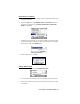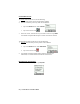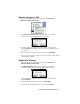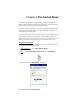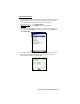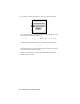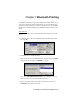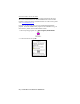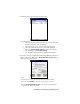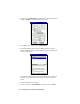- Socket Communication Bluetooth Connection Kit
Table Of Contents
- Table of Contents
- Chapter 1 Introduction
- Chapter 2 Basic Setup
- Chapter 3 Features
- Chapter 4 Advanced Features
- Chapter 5 Socket OBEX
- Chapter 6 The Socket Dialer
- Chapter 7 Bluetooth Printing
- Appendix A Specifications
- Appendix B Safety and Usage Tips
- Appendix C Troubleshooting
- Appendix D Support Resources
- Limited Warranty
- Copyright Notice
- Regulatory Compliance
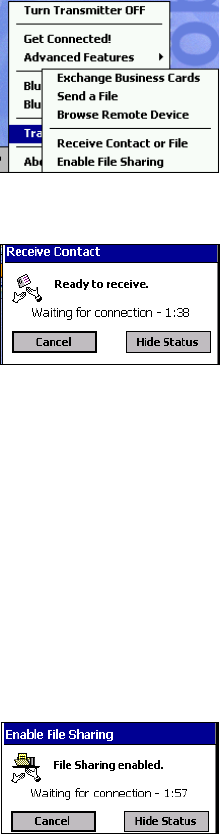
CHAPTER 5: SOCKET OBEX | 53
Receive Contact or File
1. Tap on the Bluetooth icon. In the pop-up menu, tap Transfer via
Bluetooth | Receive Contact or File.
2. The Receive Contact or File status screen will appear. Your mobile
computer will wait two minutes for the contact or file.
3. After successfully connecting to the remote device, the screen will
report Connected then disappear. The new contact or file should now be
on your device.
4. If two minutes passes before you receive the item, tap Wait Again.
5. After you receive the file or contact, the “Receive Contact or File” feature
is automatically disabled.
Enable File Sharing
1. Tap on the Bluetooth icon. In the pop-up menu, tap Transfer via
Bluetooth | Receive Contact or File.
2. The Enable File Sharing status screen will appear. Your mobile
computer will wait two minutes for the remote device to connect.
3. After successfully connecting to the remote device, the screen will
report Connected.
4. If two minutes passes before you connect, tap Wait Again.
5. File sharing will be enabled until you end it by tapping Cancel.