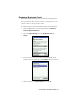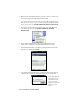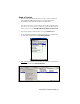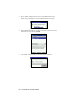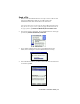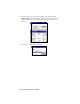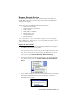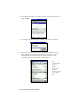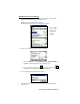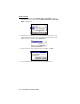- Socket Communication Bluetooth Connection Kit
Table Of Contents
- Table of Contents
- Chapter 1 Introduction
- Chapter 2 Basic Setup
- Chapter 3 Features
- Chapter 4 Advanced Features
- Chapter 5 Socket OBEX
- Chapter 6 The Socket Dialer
- Chapter 7 Bluetooth Printing
- Appendix A Specifications
- Appendix B Safety and Usage Tips
- Appendix C Troubleshooting
- Appendix D Support Resources
- Limited Warranty
- Copyright Notice
- Regulatory Compliance
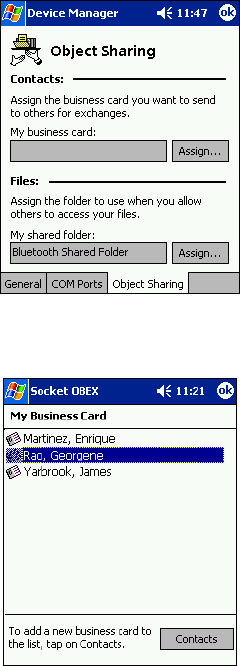
CHAPTER 5: SOCKET OBEX | 41
Exchange Business Cards
1. Make sure both Bluetooth devices have a business card assigned to it.
Note: If each device does not have a business card assigned to it, you
will not be able to exchange business cards.
To assign a business card to your mobile computer, do the following:
• Tap on the Bluetooth icon. In the pop-up menu, tap Advanced
Features | My Bluetooth Device.
• Tap on the Object Sharing tab. Under My business card, tap
Assign…
• In the next screen, select your business card and tap ok. If your
business card is not listed, tap on the Contacts button to create one.
• When you return to the Object Sharing screen, tap ok.