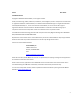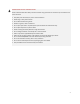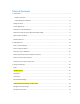User's Manual
Table Of Contents
- Table of Contents
- 1 | Introduction
- Back
- Front
- 2 | Getting Started
- STEP 1: Install the Battery
- STEP 2: Charge the Battery
- STEP 3: Set up your SoMo 655
- STEP 4: Install Synchronization Software on Host PC
- STEP 5: Connect to Host Computer
- STEP 6: Set Up Your Device Partnership
- Windows 7/Vista
- Windows XP/2000
- Register SoMo 655
- Install Microsoft Windows Mobile Updates
- Set up Enhanced Wi-Fi Companion
- Set up SocketScan 10
- Configure A/B Mode Switch
- Set up Connect!Agent
- Sprite Backup Trial
- MobiScan Rapid Configuration Tool
- Set up Data Capture Triggers
- Set up WAN Connections
- Configure CF/SD slots
- 3 | Using the SoMo 655
- 4 | Wi-Fi Companion
- 5 | Socketscan 10 for CHS Series 7 Barcode Scanners
- 6 | Socketscan Plug-In for Scanners and Readers
- Appendix A
- Appendix B
- Appendix C
- Appendix E
- Appendix F
- Limited Warranty
- Disclaimer
- Limited Software Warranty
- Regulatory Compliance
9
Socketcare™ Extended Warranty
SocketCare is an enhanced service program, purchasable from an Authorized SocketCare Reseller within 30
days of your SoMo purchase. Program features include:
• Faster turnaround for product repair, replacement, and support
• Exclusive access to technical support
For a list of Authorized SocketCare Resellers, please visit: http://www.socketmobile.com/support/socketcare
Socket Third-Party Accessories Recommendation (STAR)
The STAR Program assembles third-party accessories that have been tested for compatibility with Socket
products. Find featured products including keyboards, smart card readers, cases, and more at:
http://ww1.socketmobile.com/products/star.aspx
.
The SoMo comes pre-loaded with software for STAR products from UIC and SocketSerial.
Synchronization Software
Before you start using your new SoMo 655, install Windows Mobile Device Center synchronization
software on your PC. For the most current version, go to
http://www.microsoft.com/windowsmobile/devicecenter.mspx
for a free download.