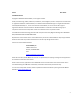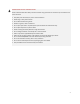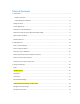User's Manual
Table Of Contents
- Table of Contents
- 1 | Introduction
- Back
- Front
- 2 | Getting Started
- STEP 1: Install the Battery
- STEP 2: Charge the Battery
- STEP 3: Set up your SoMo 655
- STEP 4: Install Synchronization Software on Host PC
- STEP 5: Connect to Host Computer
- STEP 6: Set Up Your Device Partnership
- Windows 7/Vista
- Windows XP/2000
- Register SoMo 655
- Install Microsoft Windows Mobile Updates
- Set up Enhanced Wi-Fi Companion
- Set up SocketScan 10
- Configure A/B Mode Switch
- Set up Connect!Agent
- Sprite Backup Trial
- MobiScan Rapid Configuration Tool
- Set up Data Capture Triggers
- Set up WAN Connections
- Configure CF/SD slots
- 3 | Using the SoMo 655
- 4 | Wi-Fi Companion
- 5 | Socketscan 10 for CHS Series 7 Barcode Scanners
- 6 | Socketscan Plug-In for Scanners and Readers
- Appendix A
- Appendix B
- Appendix C
- Appendix E
- Appendix F
- Limited Warranty
- Disclaimer
- Limited Software Warranty
- Regulatory Compliance
8
Power Management Software
The SoMo 655 features the following power management software so you can optimize battery life according
to your performance needs:
Software
Description
Socket Power Plus Battery Friendly® utility
Performance optimization, analysis and
troubleshooting utility
Socket CPU Performance utility
Processor performance optimization utility
A/B Mode Switch utility
Configuration utility for A/B Mode switch
Package Contents
All SoMo 655, SoMo 655Rx, and SoMo 655DXS configurations come with the following items:
• SoMo 655 handheld computer
• Lithium-ion battery
• USB sync cable
• AC adapter
• USB power cable
• 2 rubber screw caps
• Quick Start Guide
Product Registration
Socket highly recommends that all customers register their products. Warranty is valid only if Product is
registered within 30 days of purchase. Registered users benefit from access to technical support, free service
packs and other updates for the SoMo 655. Register online at: http://support.socketmobile.com/
Alternatively, use the Getting Started wizard for SoMo registration. In the Today screen, tap Getting Started.