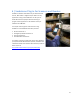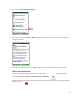User's Manual
Table Of Contents
- Table of Contents
- 1 | Introduction
- Back
- Front
- 2 | Getting Started
- STEP 1: Install the Battery
- STEP 2: Charge the Battery
- STEP 3: Set up your SoMo 655
- STEP 4: Install Synchronization Software on Host PC
- STEP 5: Connect to Host Computer
- STEP 6: Set Up Your Device Partnership
- Windows 7/Vista
- Windows XP/2000
- Register SoMo 655
- Install Microsoft Windows Mobile Updates
- Set up Enhanced Wi-Fi Companion
- Set up SocketScan 10
- Configure A/B Mode Switch
- Set up Connect!Agent
- Sprite Backup Trial
- MobiScan Rapid Configuration Tool
- Set up Data Capture Triggers
- Set up WAN Connections
- Configure CF/SD slots
- 3 | Using the SoMo 655
- 4 | Wi-Fi Companion
- 5 | Socketscan 10 for CHS Series 7 Barcode Scanners
- 6 | Socketscan Plug-In for Scanners and Readers
- Appendix A
- Appendix B
- Appendix C
- Appendix E
- Appendix F
- Limited Warranty
- Disclaimer
- Limited Software Warranty
- Regulatory Compliance
60
Soft Reset
A soft reset is like rebooting a computer. It is designed to stop all applications and clear out temporary data
associated with running programs. No files are deleted. A soft reset is the lowest level of reset, (i.e., it clears
the least amount of the device state).
It can also be used to stop application programs that are “hung” and do not respond to external input. Since
Windows Mobile powered devices do not normally shut down an application after it is started, this is one way
to stop all applications.
To perform a soft reset:
Using the tip of your stylus, lightly press the Soft Reset button inside the hole on the back of your SoMo 655
and then release.