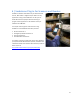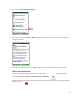User's Manual
Table Of Contents
- Table of Contents
- 1 | Introduction
- Back
- Front
- 2 | Getting Started
- STEP 1: Install the Battery
- STEP 2: Charge the Battery
- STEP 3: Set up your SoMo 655
- STEP 4: Install Synchronization Software on Host PC
- STEP 5: Connect to Host Computer
- STEP 6: Set Up Your Device Partnership
- Windows 7/Vista
- Windows XP/2000
- Register SoMo 655
- Install Microsoft Windows Mobile Updates
- Set up Enhanced Wi-Fi Companion
- Set up SocketScan 10
- Configure A/B Mode Switch
- Set up Connect!Agent
- Sprite Backup Trial
- MobiScan Rapid Configuration Tool
- Set up Data Capture Triggers
- Set up WAN Connections
- Configure CF/SD slots
- 3 | Using the SoMo 655
- 4 | Wi-Fi Companion
- 5 | Socketscan 10 for CHS Series 7 Barcode Scanners
- 6 | Socketscan Plug-In for Scanners and Readers
- Appendix A
- Appendix B
- Appendix C
- Appendix E
- Appendix F
- Limited Warranty
- Disclaimer
- Limited Software Warranty
- Regulatory Compliance
52
STEP 1: Assign a Trigger Button
This step is NOT required for the CF Mag Stripe Reader Card.
Method 1:
Use this method for the SD Scan Card, CF Scan Card or CF RFID Reader Card 6E with any version of Windows
Mobile.
1. Tap Start | Settings | Buttons.
2. From the Button list, tap to select a button to trigger your scanner. For best ergonomics, the left or right
button is recommended. In the drop-down menu, select SocketScan. Tap OK.
Make sure you choose SocketScan and NOT SocketScan 10.
Method 2:
This method is only for Windows Mobile 6.1 or later
1. In the Today screen, tap Getting Started.