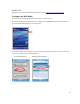User's Manual
Table Of Contents
- Table of Contents
- 1 | Introduction
- Back
- Front
- 2 | Getting Started
- STEP 1: Install the Battery
- STEP 2: Charge the Battery
- STEP 3: Set up your SoMo 655
- STEP 4: Install Synchronization Software on Host PC
- STEP 5: Connect to Host Computer
- STEP 6: Set Up Your Device Partnership
- Windows 7/Vista
- Windows XP/2000
- Register SoMo 655
- Install Microsoft Windows Mobile Updates
- Set up Enhanced Wi-Fi Companion
- Set up SocketScan 10
- Configure A/B Mode Switch
- Set up Connect!Agent
- Sprite Backup Trial
- MobiScan Rapid Configuration Tool
- Set up Data Capture Triggers
- Set up WAN Connections
- Configure CF/SD slots
- 3 | Using the SoMo 655
- 4 | Wi-Fi Companion
- 5 | Socketscan 10 for CHS Series 7 Barcode Scanners
- 6 | Socketscan Plug-In for Scanners and Readers
- Appendix A
- Appendix B
- Appendix C
- Appendix E
- Appendix F
- Limited Warranty
- Disclaimer
- Limited Software Warranty
- Regulatory Compliance
40
Useful Links
Registered users can download software updates free. Log into: http://support.socketmobile.com
Turning on the Wi-Fi Radio
Wi-Fi Companion will automatically launch after you turn on the Wi-Fi radio.
1. Open the Radio Manager. Press the button on the right side of the SoMo 655. Alternatively, you can tap on
the Wi-Fi and Bluetooth status line in the Today screen.
2. In the radio manager, an X will appear on the Wi-Fi button to indicate that the Wi-Fi radio is off. Tap on the
button to turn on the radio. The X will disappear.
Socket Radio Manager Microsoft Wireless Manager