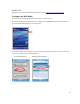User's Manual
Table Of Contents
- Table of Contents
- 1 | Introduction
- Back
- Front
- 2 | Getting Started
- STEP 1: Install the Battery
- STEP 2: Charge the Battery
- STEP 3: Set up your SoMo 655
- STEP 4: Install Synchronization Software on Host PC
- STEP 5: Connect to Host Computer
- STEP 6: Set Up Your Device Partnership
- Windows 7/Vista
- Windows XP/2000
- Register SoMo 655
- Install Microsoft Windows Mobile Updates
- Set up Enhanced Wi-Fi Companion
- Set up SocketScan 10
- Configure A/B Mode Switch
- Set up Connect!Agent
- Sprite Backup Trial
- MobiScan Rapid Configuration Tool
- Set up Data Capture Triggers
- Set up WAN Connections
- Configure CF/SD slots
- 3 | Using the SoMo 655
- 4 | Wi-Fi Companion
- 5 | Socketscan 10 for CHS Series 7 Barcode Scanners
- 6 | Socketscan Plug-In for Scanners and Readers
- Appendix A
- Appendix B
- Appendix C
- Appendix E
- Appendix F
- Limited Warranty
- Disclaimer
- Limited Software Warranty
- Regulatory Compliance
37
CPU Performance Utility
The CPU Performance utility allows you to choose a fixed processor speed based on your own criteria of
performance versus battery life. This utility is available with SoMo devices running Windows Mobile 6 Service
Pack 6 or later.
1. Tap the Windows logo > Settings > System tab > CPU.
2. The CPU Performance utility will appear, displaying the real-time processor speed and a graph of the current
processor load percentage.
3. If desired, adjust the speed setting.
• Auto: Select for the SoMo to monitor processor usage and adjust the processor speed accordingly.
• 624 MHz: Select for the best performance but least battery life.
• 416 MHz: Select for a good balance between performance and battery life.
• 208 MHz: Select for the best battery life but slower processor performance.
You can also adjust how the load graph appears:
• Auto-scale: Select to change the scaling shown in the load graph.
4. Tap OK.