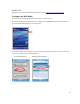User's Manual
Table Of Contents
- Table of Contents
- 1 | Introduction
- Back
- Front
- 2 | Getting Started
- STEP 1: Install the Battery
- STEP 2: Charge the Battery
- STEP 3: Set up your SoMo 655
- STEP 4: Install Synchronization Software on Host PC
- STEP 5: Connect to Host Computer
- STEP 6: Set Up Your Device Partnership
- Windows 7/Vista
- Windows XP/2000
- Register SoMo 655
- Install Microsoft Windows Mobile Updates
- Set up Enhanced Wi-Fi Companion
- Set up SocketScan 10
- Configure A/B Mode Switch
- Set up Connect!Agent
- Sprite Backup Trial
- MobiScan Rapid Configuration Tool
- Set up Data Capture Triggers
- Set up WAN Connections
- Configure CF/SD slots
- 3 | Using the SoMo 655
- 4 | Wi-Fi Companion
- 5 | Socketscan 10 for CHS Series 7 Barcode Scanners
- 6 | Socketscan Plug-In for Scanners and Readers
- Appendix A
- Appendix B
- Appendix C
- Appendix E
- Appendix F
- Limited Warranty
- Disclaimer
- Limited Software Warranty
- Regulatory Compliance
36
If desired, enable a power log:
• Power log interval: Select the duration of each power logging interval.
• Reset log: Tap to clear the power log data.
• Export CSV file: Tap to export the power log as a CSV file.
5. Tap OK.
To determine the battery life of the SoMo with your application, please visit:
http://www.socketmobile.com/products/handheld-computer/BatteryEstimator/index.html
Backlight and Power Settings
You may want to adjust the backlight and power settings to maximize the battery life of your SoMo 655.
1. Tap the Windows logo > Settings > System tab > Backlight.
2. The Backlight utility will appear. Adjust the settings as desired and tap OK.
3. In the Settings screen, tap Power.
4. Tap on the Advanced tab and adjust the settings as desired. Tap OK.