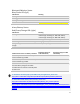User's Manual
Table Of Contents
- Table of Contents
- 1 | Introduction
- Back
- Front
- 2 | Getting Started
- STEP 1: Install the Battery
- STEP 2: Charge the Battery
- STEP 3: Set up your SoMo 655
- STEP 4: Install Synchronization Software on Host PC
- STEP 5: Connect to Host Computer
- STEP 6: Set Up Your Device Partnership
- Windows 7/Vista
- Windows XP/2000
- Register SoMo 655
- Install Microsoft Windows Mobile Updates
- Set up Enhanced Wi-Fi Companion
- Set up SocketScan 10
- Configure A/B Mode Switch
- Set up Connect!Agent
- Sprite Backup Trial
- MobiScan Rapid Configuration Tool
- Set up Data Capture Triggers
- Set up WAN Connections
- Configure CF/SD slots
- 3 | Using the SoMo 655
- 4 | Wi-Fi Companion
- 5 | Socketscan 10 for CHS Series 7 Barcode Scanners
- 6 | Socketscan Plug-In for Scanners and Readers
- Appendix A
- Appendix B
- Appendix C
- Appendix E
- Appendix F
- Limited Warranty
- Disclaimer
- Limited Software Warranty
- Regulatory Compliance
20
Getting Started Wizards
1. In the Today screen, tap Getting Started.
2. A list of wizards will appear. Some are generic for Windows Embedded Handheld 6.5, but some are
specifically for the SoMo 655:
Some of the latest wizards included with Windows Embedded Handheld 6.5 include the following:
• Register SoMo 655
• Install Microsoft Windows Mobile Updates
• Set up e-WFC
• Set up SocketScan 10
• Configure hold switch
• Set up Connect!Agent
• Sprite Backup Trial
• MobiScan Rapid Configuration Tool
• Set up Data Capture Triggers
• Set up WAN connections
• Configure CF/SD slots
• Additional wizards generic to Windows Mobile 6.1 devices
3. Tap on a title to launch the wizard.