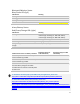User's Manual
Table Of Contents
- Table of Contents
- 1 | Introduction
- Back
- Front
- 2 | Getting Started
- STEP 1: Install the Battery
- STEP 2: Charge the Battery
- STEP 3: Set up your SoMo 655
- STEP 4: Install Synchronization Software on Host PC
- STEP 5: Connect to Host Computer
- STEP 6: Set Up Your Device Partnership
- Windows 7/Vista
- Windows XP/2000
- Register SoMo 655
- Install Microsoft Windows Mobile Updates
- Set up Enhanced Wi-Fi Companion
- Set up SocketScan 10
- Configure A/B Mode Switch
- Set up Connect!Agent
- Sprite Backup Trial
- MobiScan Rapid Configuration Tool
- Set up Data Capture Triggers
- Set up WAN Connections
- Configure CF/SD slots
- 3 | Using the SoMo 655
- 4 | Wi-Fi Companion
- 5 | Socketscan 10 for CHS Series 7 Barcode Scanners
- 6 | Socketscan Plug-In for Scanners and Readers
- Appendix A
- Appendix B
- Appendix C
- Appendix E
- Appendix F
- Limited Warranty
- Disclaimer
- Limited Software Warranty
- Regulatory Compliance
19
STEP 6: Set Up Your Device Partnership
Windows 7/Vista
1. When you connect your SoMo 655 to your computer for
the first time, the Windows Mobile Device Center will
automatically start.
2. Click Set up your device.
3. Select the information you want to synchronize and click
Next.
4. Follow the instructions in the remaining screens to
complete the setup.
Windows XP/2000
1. When you connect your SoMo 655 to your computer for
the first time, the New Partnership wizard will
automatically launch.
NOTE: If the wizard does not automatically
appear, click Start | All Programs | Microsoft
ActiveSync.
2.
Follow the setup wizard to set up the partnership. Once
completed, the first synchronization will start
automatically.
3. After the synchronization is complete, you will see that
the Calendar, Contacts and Tasks and other applications on your SoMo 655 have been updated.
The next time you wish to use the synchronization software, just plug your SoMo 655 into your computer.
The software will open automatically and update your device.