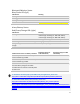User's Manual
Table Of Contents
- Table of Contents
- 1 | Introduction
- Back
- Front
- 2 | Getting Started
- STEP 1: Install the Battery
- STEP 2: Charge the Battery
- STEP 3: Set up your SoMo 655
- STEP 4: Install Synchronization Software on Host PC
- STEP 5: Connect to Host Computer
- STEP 6: Set Up Your Device Partnership
- Windows 7/Vista
- Windows XP/2000
- Register SoMo 655
- Install Microsoft Windows Mobile Updates
- Set up Enhanced Wi-Fi Companion
- Set up SocketScan 10
- Configure A/B Mode Switch
- Set up Connect!Agent
- Sprite Backup Trial
- MobiScan Rapid Configuration Tool
- Set up Data Capture Triggers
- Set up WAN Connections
- Configure CF/SD slots
- 3 | Using the SoMo 655
- 4 | Wi-Fi Companion
- 5 | Socketscan 10 for CHS Series 7 Barcode Scanners
- 6 | Socketscan Plug-In for Scanners and Readers
- Appendix A
- Appendix B
- Appendix C
- Appendix E
- Appendix F
- Limited Warranty
- Disclaimer
- Limited Software Warranty
- Regulatory Compliance
14
CAUTION: DO NOT PRESS THE BATTERY
COVER DIRECTLY DOWN OR THE BATTERY
DOOR SENSING SWITCH COULD BE
DAMAGED.
CAUTION: THERE IS RISK OF EXPLOSION IF
BATTERY IS REPLACED BY AN INCORRECT
TYPE. DISPOSE OF BATTERIES ACCORDING
TO YOUR LOCAL REGULATIONS FOR
BATTERY DISPOSAL.
2 | Getting Started
CAUTION: TO ENSURE PROPER OPERATION OF YOUR SOMO 655, FOLLOW THE BELOW
INSTRUCTIONS PRIOR TO USE. FAILURE TO FOLLOW THESE INSTRUCTIONS COULD RESULT
IN YOUR SOMO TEMPORARILY NOT TURNING ON.
STEP 1: Install the Battery
1. To remove the battery cover, press the release button on the bottom of the battery cover with your thumb.
Use your opposite hand to slide the cover off.
2. Place the Lithium-ion battery into the battery compartment with the contacts side first (bar code label is
facing up).
3. To replace the battery cover, align the top end of the cover carefully, leaving a small gap. Then slide the cover
on till it clicks.