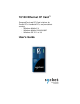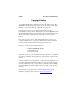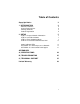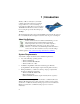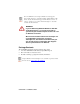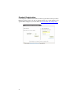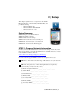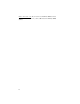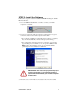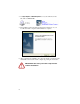0/100 Ethernet CF Card™ CompactFlash and PC Card solutions for Pocket PCs. Handheld PCs, and pen tablets running: - Windows Mobile 5.0 - Windows Mobile 2003/2003SE - Windows CE 2.11 or 3.
8/2005 Document # 6410-00169 G Copyright Notice Copyright © 2005 Socket Communications, Inc. All rights reserved. The 10/100 Ethernet CF Card includes technology licensed under United States Patent Nos. 4,543,450, 4,603,320, 4,686,506, and 4,972,470. Socket and the Socket logo are registered trademarks of Socket Communications, Inc. Socket Communications, Socket 10/100 Ethernet CF Card and Mobility Friendly are trademarks of Socket Communications, Inc.
Table of Contents Copyright Notice 2 1 | INTRODUCTION 2 About the Software System Requirements Package Contents Product Registration 2 | SETUP 2 2 3 4 5 STEP 1: Prepare Network Information STEP 2: Install the Software STEP 3: Enter Network Settings STEP 4: Insert Card and Connect to LAN 5 7 9 15 Status Indicator LEDs OPTIONAL: Use ActiveSync over a Network OPTIONAL: Use the Control Panel Applet 15 18 21 APPENDICES A | SPECIFICATIONS 24 B | TROUBLESHOOTING 25 C | TECHNICAL SUPPORT 27 Limite
1 | Introduction Would you like to ActiveSync your mobile computer in the fastest and most convenient way possible?* Do you need to back up or restore files in a flash? Then you need Socket’s 10/100 Ethernet CF Card. It’s the best solution for accessing hi-speed networks running up to 100 Mbps. The sleek design integrates a Type I CompactFlash card and network connector into one durable unit. It is among the lowest in its class in power consumption.
For some HPC Pros, the CompactFlash slot only supports memory I/O and is not compatible with the 10/100 Ethernet CF Card; only the PC Card slot supports CF+ I/O. If you have one of these computers, use a CF-to-PC Card adapter to insert the card into the PC Card slot. WARNING! If you are NOT using Windows Mobile 5.0, DO NOT install ActiveSync 4.0, or you will not be able to synchronize your mobile computer and host PC over an Ethernet connection! Microsoft removed this feature from ActiveSync 4.0.
Product Registration Socket highly recommends that all customers register their Socket products. Registered users receive priority for technical support, product updates, and special offers. Register your card online at www.socketcom.com/prodreg.
2 | Setup This chapter explains how to set up and use the 10/100 Ethernet CF Card on a Pocket PCs, Handheld PCs, and pen tablets running: - Windows Mobile 5.0 - Windows Mobile 2003/2003SE - Windows CE 2.11 or 3.0 Setup Summary STEP 1: Prepare network information. STEP 2: Install the software. STEP 3: Enter network settings. STEP 4: Insert card and connect to LAN port.
Remote ActiveSync only: If your server does NOT have WINS services enabled, use the IP address of your host PC instead of a Primary WINS address.
STEP 2: Install the Software Follow these steps for software installation BEFORE inserting the 10/100 Ethernet CF Card: 1. Use a serial/Ethernet/USB cable or cradle to connect your mobile computer to a host PC. 2. In order to synchronize data, there must be a partnership (not a guest connection) between the mobile computer and host PC. • If you already established a partnership between the two computers, they should automatically connect and begin synchronizing.
4. Use My Computer or Windows Explorer to access the CD drive. In the CD, click on SETUP.EXE. 5. The installation wizard should begin. Follow the instructions on your host PC and mobile computer until installation is complete. 6. After completing the installation, disconnect the mobile computer from the cable/cradle. Soft reset the mobile computer by pushing the reset button.
STEP 3: Enter Network Settings Windows Mobile 2003/2003SE and Windows Mobile 5.0 1. Open the Configure Network Adapters screen: Windows Mobile 5.0: Tap Start | Settings | Connections tab | Network Cards. Windows Mobile 2003/2003SE: Tap Start | Settings | Connections | Connections. Tap on the Advanced tab. Tap on the Network Card button at the bottom of the screen.
2. The Configure Network Adapters screen will appear. In the drop-down menu at the top of the screen, select the appropriate option. • The Internet: For connecting from home and/or via an ISP • Work: For connecting to a private network, such as at work, or a proxy network. Note: If you are connecting to a proxy or secure network, refer to your Pocket PC documentation for configuration information. 3. If you DO NOT need to enter any IP addresses, (i.e., your network uses DHCP), tap ok.
If needed, tap on the Name Servers tab to enter DNS and WINS addresses. Note: If using a static IP address, you may need to enter the host computer’s IP address in the WINS field to use ActiveSync. 6. When you have finished entering settings, tap ok. IMPORTANT! If you forget to tap ok, your settings will not take effect! 7. A screen will report that the new settings will take effect when you next insert the network card. Tap ok. 8. Soft reset your Pocket PC by pressing the reset button.
Pocket PC 2000/2002 1. Pocket PC 2000: Go to Start | Settings | Connections | Network. Pocket PC 2002: Go to Start | Settings | Connections | Network Adapters. 2. In the Network Connections screen, select Socket 10-100 Driver. On a Pocket PC 2002, tap on the Properties button. 3. In the next screens, enter your network settings. − For DHCP, select Use server-assigned IP address. Otherwise select Use specific IP address and enter the necessary information.
− If needed, tap on the Name Servers tab to enter DNS and WINS addresses. If using a static IP address, you may need to enter the host computer’s IP address in the WINS field to use ActiveSync. − When done, tap ok. IMPORTANT! If you forget to tap ok, your settings will not take effect! 4. Soft reset your Pocket PC by pressing the reset button.
Handheld PC Pros, Handheld PC 2000s and Pen Tablets 1. Go to Start | Settings | Control Panel | Network. 2. In the next screen, select Socket 10-100 Ethernet Driver. Tap Properties. 3. The IP Address screen will appear. Following your completed Network Information Form, enter the appropriate settings for your network. 4. If needed, click on the Name Servers tab to enter any necessary DNS or WINS addresses.
STEP 4: Insert Card and Connect to LAN 1. If you have not done so already, soft reset your mobile computer. Do not soft reset a Pocket PC 2003 when a Socket card is inserted. Wait for the device reset to finish before you insert the card. 2. Insert the 10/100 Ethernet CF Card into your mobile computer. Make sure the card is right-side up. Use a PC Card adapter to insert the card into a PC Card slot. 3. Plug a cable from your LAN into the connector at the top of the card. 4.
5. If you would like to check if you have a good connection, do the following: (a) When ActiveSync automatically launches, close the program. Tap the button in the upper right corner. (b) Check to see if the Link Status LED has a steady green light to is denote a good connection. If the Activity Status LED blinking, your device is communicating with your network. (c) Verify that the connection has a valid IP address for your network. • Open the Socket 10/100 applet.
− If your network uses DHCP, make sure the IP address is within the valid range for your network. (d) Test you web access. Start Pocket Internet Explorer. Enter a URL and test to see if it appears correctly. If you cannot enter a URL because the address bar does not appear, tap View | Address Bar. Windows Mobile 2003: When turning your device ON or OFF (resume/suspend) with the 10/100 Ethernet card in the CF slot, wait a minimum of three (3) seconds before cycling the power state (OFF/ON).
OPTIONAL: Use ActiveSync over a Network IMPORTANT! ActiveSync 4.0 does not allow synchronization over Ethernet. Make sure you are using a previous version of ActiveSync. Windows Mobile 5.0 devices, which require ActiveSync 4.0, cannot perform this procedure. Pocket PC 2003/2003SE 1. Tap Start | ActiveSync. Note: In order to use ActiveSync, you must have previously created a partnership (not a guest connection) between the device and host PC! 2. Tap Tools | Options. 3.
Pocket PC 2002 1. Tap Start | ActiveSync. Note: In order to use ActiveSync, you must have previously created a partnership (not a guest connection) between the device and host PC! 2. Tap on Sync. The Pocket PC will begin to synchronize data with your host PC. If ActiveSync starts and stops, go to Tools | Options | Mobile Schedule and uncheck the Sync outgoing items as they are sent box. 3. To stop ActiveSync, tap on Stop.
Pocket PC 2000 or Handheld PC 1. Pocket PC 2000: Tap Start | Programs | Connections | ActiveSync. HPC: Tap Start | Programs | Communication | ActiveSync Important! You must have a partnership with a host PC to use ActiveSync! 2. Select Network Connection in the top drop-down list. Choose the desktop computer you want to connect to in the bottom drop-down list, then tap Connect.
OPTIONAL: Use the Control Panel Applet The control panel applet lets you control several unique features of Socket’s enhanced Ethernet software, including: • Configuring the auto-launch program • Viewing the IP info for your connection Start the Applet Launch the control panel applet by doing the following: Pocket PCs: Tap Start | Settings | Connections | Socket 10/100. Handheld PCs: Tap Start | Settings | Control Panel | Socket 10/100.
Configure Auto-Launch 1. Tap on the Auto-Launch tab to specify what program to auto-launch whenever you insert the 10/100 Ethernet CF Card. Use the drop list to select a program to auto-launch, if desired. 2. You can use the Program arguments field for custom applications that require program arguments to launch. 3. The second delay before launch field lets you choose how long your mobile computer will wait before auto-launching a program. Most devices have a default of 10 seconds.
View IP Info Tap on the IP Info tab at the bottom of the screen to view your network’s IP addresses. You can also see if your address is static or assigned by DHCP. You can only use the IP Info screen to view network information. You cannot modify any of the settings.
Appendix A Specifications Physical Characteristics: CompactFlash Card: Dimensions: Mass: 3.44 x 1.69 x 0.13 in (88 x 42.8 x 3.3 mm) 30 g Power Consumption (supplied by PC host): Typical at 100 Mbps: Typical at 10 Mbps: Interface Standards: CompactFlash Interface: With PC Card Adapter*: 140 mA 80 mA CompactFlash I/O, Type I PCMCIA, Type II *Note: Available separately at www.socketcom.com/shop/ Operating System Support: Windows Mobile 5.0 Windows Mobile 2003/2003SE Windows CE 3.0 Windows CE 2.
Appendix B Troubleshooting SYMPTOM: Network Connection is not listed as an option in ActiveSync. POSSIBLE REASONS Your device is using DHCP, but it cannot access any IP addresses. This may be because your device has problems communicating with your network’s DHCP server, or because your DHCP server is not available. SOLUTION Try removing the 10/100 Ethernet CF Card and reinserting it. If ActiveSync still shows no network connection, wait for a few minutes.
POSSIBLE REASON You are using DHCP and have not used your 10/100 Ethernet CF Card for a while. SOLUTION Tap OK and continue. SYMPTOM: My DHCP server keeps reporting that it is busy, and I cannot connect to my LAN. POSSIBLE REASON Your network DHCP Server ran out of IP addresses. SOLUTION Inform your network administrator. SYMPTOM: A message reports, Error Starting Program, Required .dll File Not Found.
Appendix C Technical Support If you have trouble installing or using the 10/100 Ethernet CF Card, contact Socket’s technical support department for assistance. IMPORTANT! To obtain technical support, you must first register your product online at www.socketcom.com/prodreg. After you register your product and log in, click on the Technical Support tab, then click New Trouble Ticket to submit an online request for technical support. Afterwards, you can log in anytime to monitor the status of your request.
Limited Warranty Socket Communications Incorporated (Socket) warrants this product against defects in material and workmanship, under normal use and service, for the following periods from the date of purchase: Plug-in Card: Three years Incompatibility is not a defect covered by Socket’s warranty.
Limited Software Warranty LIMITED WARRANTY. SOCKET warrants that the original disk or CD ROM is free from defects for 90 days from the date of delivery of the SOFTWARE. CUSTOMER REMEDIES. SOCKET’S entire liability and your exclusive remedy shall be, at SOCKET’S option, either (a) return of the price paid or (b) replacement of the SOFTWARE which does not meet SOCKET’S Limited Warranty and which is returned to SOCKET with a copy of your receipt.
Regulatory Compliance This equipment has been tested and found to comply with the limits for a Class B digital device, pursuant to Part 15 of the FCC rules. This equipment is also CE EN55024:1998 and C-TICK compliant. These limits are designed to provide reasonable protection against harmful interference when the equipment is operated in a commercial environment.
© Socket Communications, Inc. 8/2005 Printed in U.S.A.