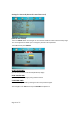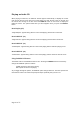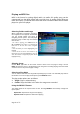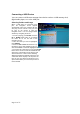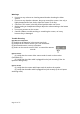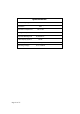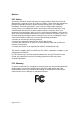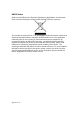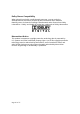User's Manual
Page 21 of 27
Connecting a USB Device
You can connect a USB mass storage class device such as a USB memory stick,
digital audio player, etc. to the USB port.
Selecting Folders and Songs
When a USB device is connected to the
port, the navigation screen appears
automatically unless the contained file has
auto play; such as a movie. Then you must
hit stop on the remote to open the
navigation menu. You can change folders
and files by navigating the menu.
1. If a file is playing, press STOP. Press the
UP or DOWN arrow button to go through
the folder list on the left side of the
navigation screen.
2. Once the folder you want is highlighted,
press ENTER.
3. Press the UP or Down arrow button to go
through the file list and highlight the file you
want. Press Enter to select the highlighted file.
4. If a picture file is selected you may hit the STOP
button on the remote to show the thumbnails and
options list. A thumbnail may be selected and
viewed full screen or select on the following:
Slideshow: displays thumbnails full screen size
at Random. Menu: displays a list of picture fun-
tions. Or you may choose the previous or next
option which allows you to view the previous or
next thumbnail.