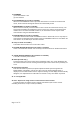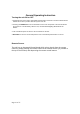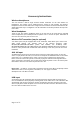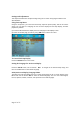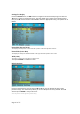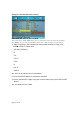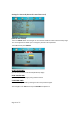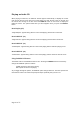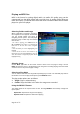User's Manual
Page 20 of 27
Playing an MP3 Disc
MP3 is the format for storing digital audio. An audio CD quality song can be
compressed into the MP3 format with very little loss of quality, while taking up
much less space. CD-R/RW discs that have been encoded in MP3 format can be
played on your DVD player.
Selecting Folders and Songs
When a MP3 disc is inserted in the player,
the navigation screen appears automatically.
You can change folders and songs by
navigating the file system. The DVD player
plays the songs in order they were burned
onto the disc.
1. If a disc is playing, press STOP. Press the
UP or DOWN arrow button to go through the
folder list on the left side of the navigation
screen.
2. Once the folder you want is highlighted, press
ENTER.
3. Press the UP or Down arrow button to go
through the song list and highlight the song you
want. Press Enter to begin the playback of the
highlighted song
Skipping Songs
Use the NEXT () button on the remote control to move to the next page of songs. Use the
PREV () button to move to the beginning of the song that is currently playing. Press the button
2 times to move to the previous page of songs.
Selecting a Play Mode
You can choose what order the songs will temporarily play on a disc. The FOLDER play mode is
the default. To access the play mode options, press REPEAT button.
The play mode options are as follows:
z Single: Plays a selected song
z
Folder: Plays the folder in the order the songs were recorded
Using the REPEAT Feature
The default mode for the repeat feature is OFF. Pressing REPEAT consecutively changes the
repeat option:
‧ Repeat One -Repeats the songs that are playing
‧ Repeats Folder -Repeats the folder that is playing