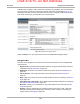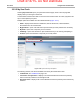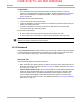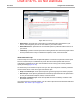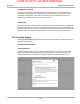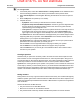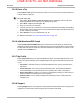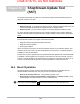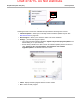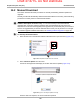User's Manual
Draft 4/14/15- Do Not Distribute
166
ShopStream Update Tool (SST) Manual Download
16.2 Manual Download
This section describes the basic procedures for manually downloading software updates and
upgrades.
Normally, the SST will automatically detect and download software. If necessary, use the following
procedure to manually check for and download software.
NOTE:
i Software Subscription Customers Only - It is recommend that you download software
upgrades when not actively using the diagnostic tool. Download times will vary as they are
dependent on the file size of the upgrade (some upgrades may exceed 3Gb) and your connection
speed. It is suggested that you start the download at the end of your day and let it run overnight.
For software upgrade installation instructions, see Installing Software Upgrades on page 169.
z To manually download software:
1. Select the SST icon in the Windows taskbar notification area to open the menu (Figure 16-3).
Figure 16-3 ShopStream Update Tool icon and menu
2. Select Check for Updates from the menu.
A series of message boxes will display as the SST searches for updates (Figure 16-4).
Figure 16-4 Typical - Checking for Updates message
Once the search is complete, one of two results are expected: