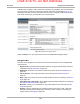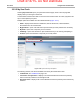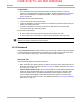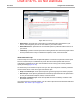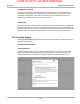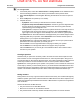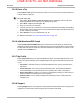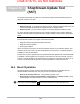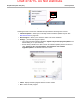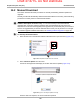User's Manual
Draft 4/14/15- Do Not Distribute
157
SureTrack Using the SureTrack Website
Available items are listed in order; recalls first, followed by any campaigns, then service bulletins.
The most recent is at the top of the list when multiple documents are available (Figure 15-14).
Selecting a listed item opens the complete text of the recall or campaign. TSBs are grouped by
year, select the plus sign (+) alongside a year to expand the list.
Figure 15-14 TSB/Recall/Campaign Window
Select the Back icon on your web browser to close the TSB/Recall/Campaign window.
Navigation Bar
The icons on the Navigation are used to access the main SureTrack functions. Navigation Bar
options include:
• My SureTrack—shows the latest questions and fixes, along with the SureTrack Pulse and
Leaderboard. See My SureTrack on page 158.
• Dashboard—shows the current search results for the active vehicle. See Dashboard on
page 159.
• Ask the Experts—use to post a question to the community. See Ask the Experts on
page 161.
• Enter a Tip—use to share your personal repair experience with the community. See Enter a
Tip on page 163.
• Add a Waveform or PID Graph—use to attach supporting images and files to an existing tip.
See Add Waveform/PID Graph on page 163.
• My Profile—allows you to customize how your profile appears to the community. See My
Profile on page 163.
• Support—opens a message box for contacting Customer Service by e-mail, a link to the
Frequently Asked Questions (FAQ) page, as well as a phone number for contacting the
Support Center. See Support on page 163.