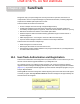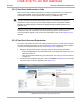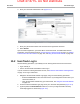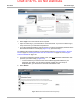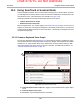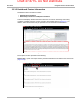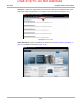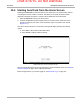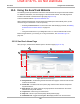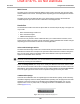User's Manual
Draft 4/14/15- Do Not Distribute
154
SureTrack Starting SureTrack from the Home Screen
15.4 Starting SureTrack from the Home Screen
Selecting the SureTrack icon from the Home screen, allows you to access SureTrack, without
connecting the scanner module to a vehicle. This allows you to quickly access SureTrack
diagnostic information at anytime. A vehicle must be identified to access SureTrack.
1. Select the SureTrack icon from the Home screen.
2. A vehicle identification sequence begins if there is no active vehicle. Follow the screen
prompts to select the year, make, model, submodel, engine, and system of the vehicle
(Figure 15-11).
If an active vehicle is detected, a confirmation message will display providing the following
options.
a. Select OK to continue with the identified vehicle.
b. Select Cancel to identify a different vehicle.
Figure 15-11 Active Vehicle Confirmation Message
After the vehicle identification process is complete, the SureTrack website opens. See Using the
SureTrack Website on page 155 for additional information.
Before using SureTrack, you must be logged in, see SureTrack Log In on page 149.