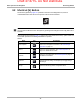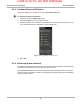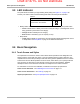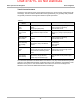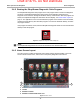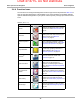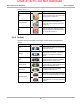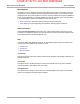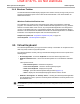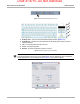User's Manual
Draft 4/14/15- Do Not Distribute
18
Basic Operation and Navigation Basic Navigation
3.4.4 Function Icons
The Function Icons configure the Diagnostic Tool for the type of test to be performed. Table 3-5 on
page 18 gives brief descriptions of the available icons, which operations are available depends
upon the individual configuration of your system. Use the stylus or your finger tip to select from the
icons.
Table 3-5 (table 1 of 2)
Name Icon Description
Scanner
Configures the Diagnostic Tool to operate
as a scan tool. See Scanner Function on
page 25.
OBD Direct
Allows you to perform generic OBD-II or
EOBD system tests without identifying the
specific vehicle. See OBD Direct
Operations on page 65.
Guided Component
Test
Opens a diagnostic database of specific
tests for the identified vehicle. See Guided
Component Test Operations on page 73.
Scope Multimeter
Configures the Diagnostic Tool to operate
as a lab scope, graphing multimeter, or
digital multimeter. See Scope and
Multimeter Operations on page 84.
SureTrack
®
Opens the SureTrack website. See
SureTrack on page 147.
Repair Information
Provides the information needed to make
repairs once you have made your
diagnosis. The linked program varies by
region. See Repair Information Operations
on page 113.
Technical Service
Bulletins
Provides Technical Service Bulletin
information (if available) for the identified
vehicle. See Technical Service Bulletins on
page 114.
Vehicle History
Identifies the test vehicle and organizes and
manages work in progress and service
records. See Vehicle History Operations on
page 116.
Data Manager
Opens the organization system for saved
data files. See Data Manager Operations on
page 121.