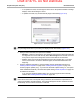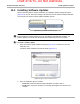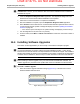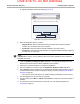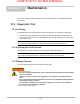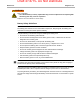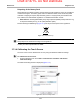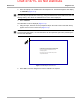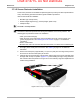User's Manual
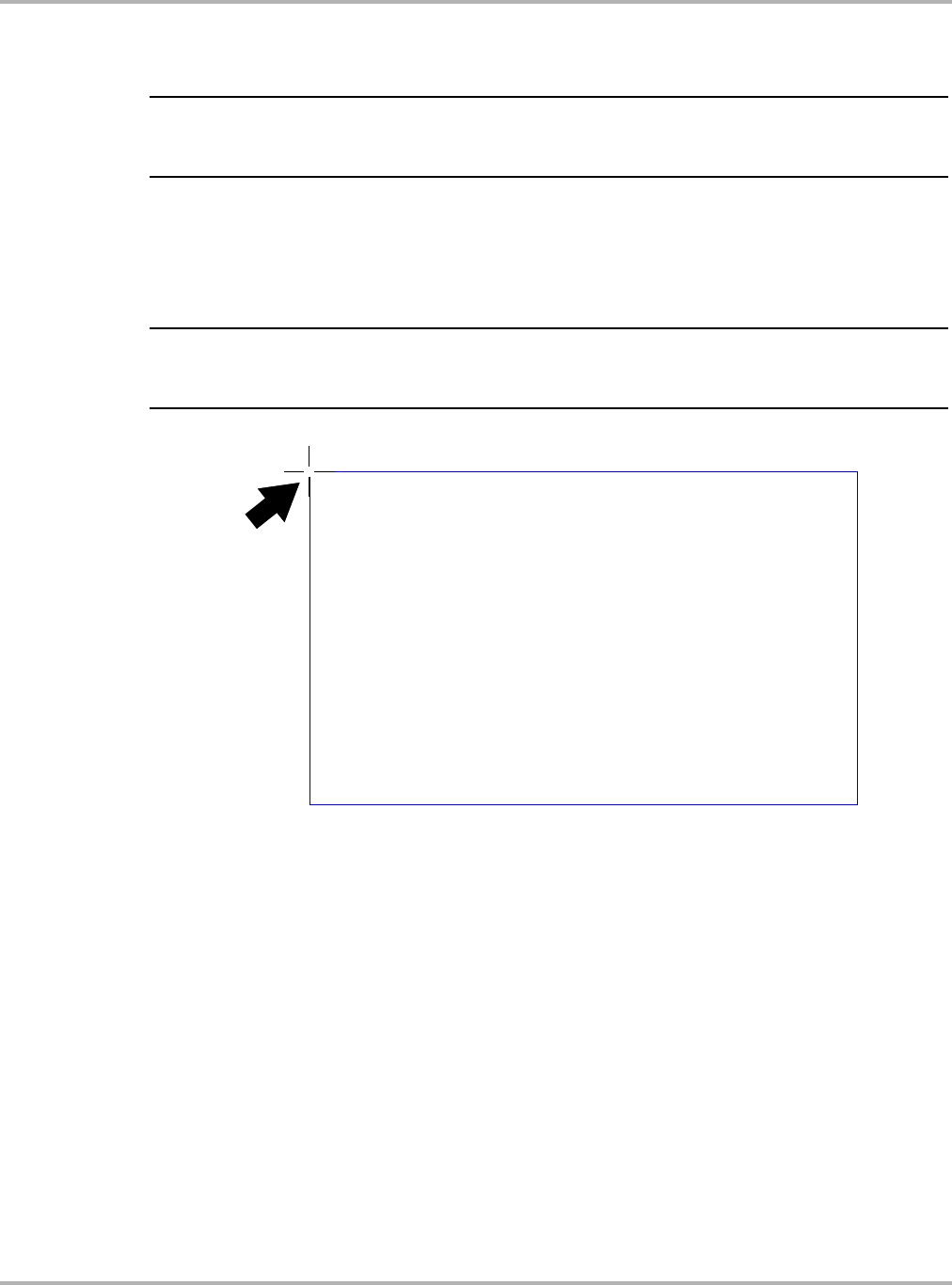
Draft 4/14/15- Do Not Distribute
175
Maintenance Diagnostic Tool
2. Select the display to be calibrated from the dropdown list. The default diagnostic tool display
is “CH7511B” (Figure 17-3).
NOTE:
NOTE:
i If you are using an optional touch screen (e.g. using an external touch screen with a Tech Cart and
docking station), there will be an additional touch screen choice displayed.
3. Select Calibrate.
The Calibration screen is displayed (Figure 17-4).
4. Using the stylus, follow the screen prompts and tap on the center of the cross-hairs as they
appear at each corner on the screen (Figure 17-4).
NOTE:
NOTE:
i To achieve the best results, it is recommended to use the capacitive stylus when performing the
touch screen calibration.
Figure 17-4 Calibrating the Touch Screen
5. Select OK to close the dialog boxes once the calibration is complete.
5PDBMJCSBUFUIFTDSFFOUBQUIFDSPTTIBJSFBDIUJNFUIBUJU
BQQFBSTPOUIFTDSFFO:PVDBOSJHIUDMJDLBOZXIFSFPOUIF
TDSFFOUPVOEPUIFMBTUQPJOUDBMJCSBUFEPSUPDBODFM
DBMJCSBUJOHBMUPHFUIFS
%POPUDIBOHFZPVSTDSFFOPSJFOUBUJPOVOUJMZPVIBWF
DPNQMFUFEUIFDBMJCSBUJPO