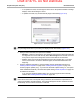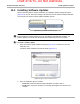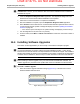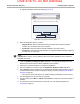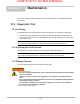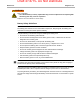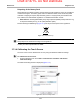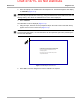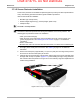User's Manual
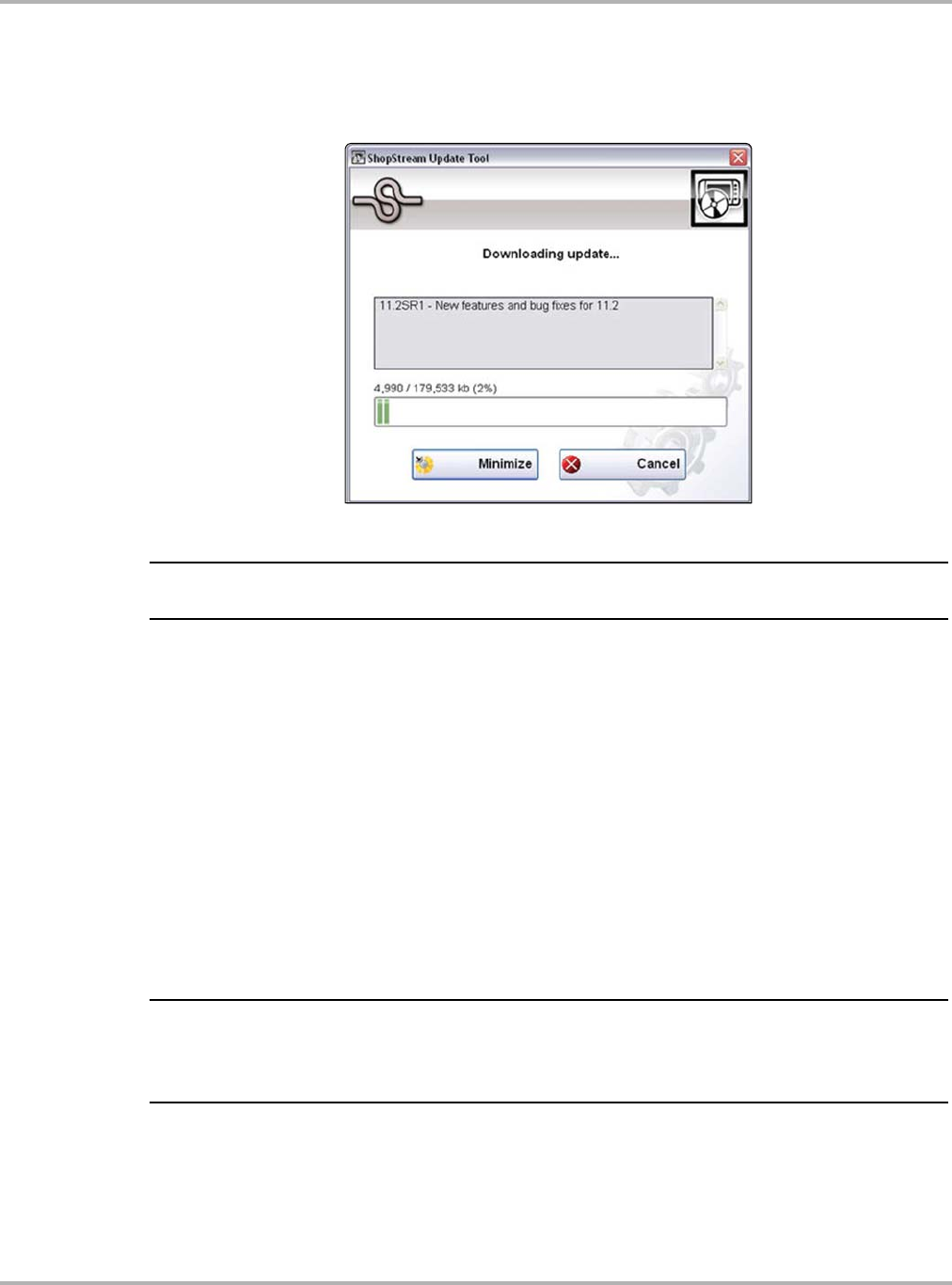
Draft 4/14/15- Do Not Distribute
167
ShopStream Update Tool (SST) Manual Download
– If no updates are found, the message box closes and a “No updates available” message
displays. Select the message to close it.
– If updates are found, they will automatically begin to download (Figure 16-5).
Figure 16-5 Typical - Downloading update window
NOTE:
i The percentage status bar may not always be displayed while downloading (Figure 16-5).
3. During an active download, two options are available:
– Minimize—closes the message box. The download continues as a background task and
the diagnostic tool can be used normally. Select Show Progress from the SST icon menu
at any time to reopen the message box and check the status of the download.
– Cancel—stops and cancels the download and closes the message box. If you select
Cancel, and choose to re-start the download again, the download will start from the
beginning.
4. Once the download completes, it must be installed. See the applicable instructions for
Installing Software Updates on page 168 or Installing Software Upgrades on page 169.
For SST program updates (only) - if you have the Automatic Update setting ”on”, the update
will be installed automatically. See Automatic Update setting in Basic Operation on page 164
for additional information.
If you have the Automatic Update setting “off”, the SST program must be manually
installed. See Installing Software Updates on page 168.
NOTE:
i If the Internet connection is interrupted during a download, the download is suspended and a
“network unavailable” message displays. The message disappears and the download resumes
automatically once the Internet connection is restored.