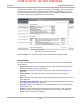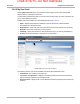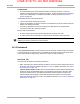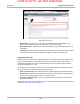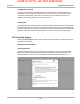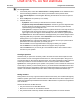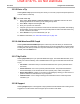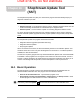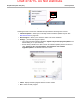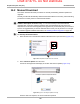User's Manual
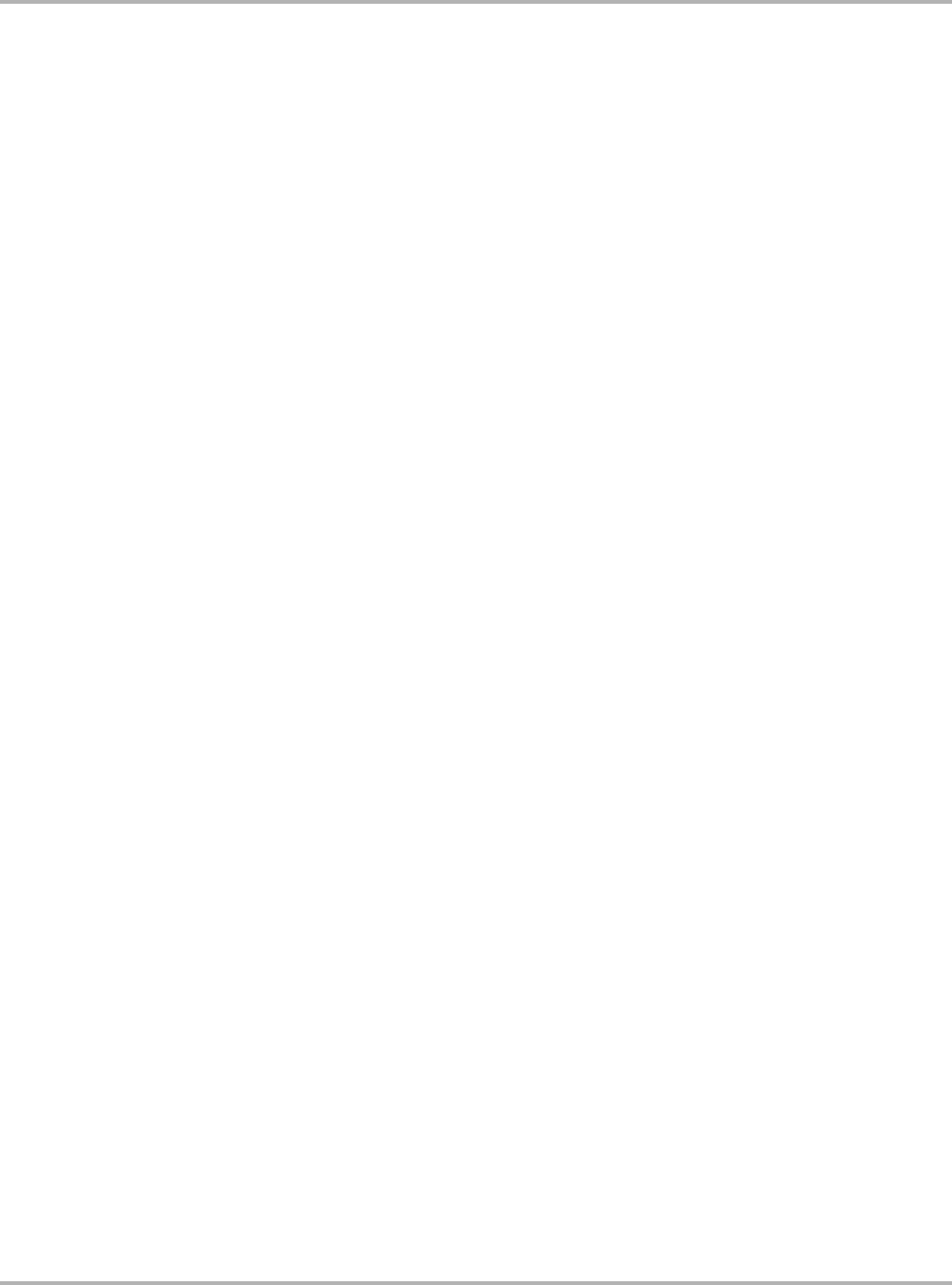
Draft 4/14/15- Do Not Distribute
162
SureTrack Using the SureTrack Website
z To ask a Question:
1. If not already done, select either Select Vehicle or Change Vehicle on the Header Bar and
enter the identifying attributes of the vehicle you would like to ask a question about.
2. Select Ask the Experts on the Navigation Bar along the left-side of the screen to open the
page.
3. Enter a Subject for the question (4 to 10 words).
4. Complete the form:
– Symptoms—this is where you describe how the vehicle is behaving.
– Diagnostics Steps Performed/Parts Replaced—include any previous diagnostic tests
that you performed, including the results of those tests. Also list any parts that were
replaced during previous diagnostic work.
– Your Question—compose a clear and concise question to ask the community. Be sure to
be descriptive and concise when asking your question. Select See Examples in the
upper-right corner of the page to review examples of how to construct a good question.
The Attach Files icon at the left-side bottom of the page allows you to include images or other
supporting data with your question. Select Attach Files and a selection window opens for
locating items on your computer and attaching them.
Use the Preview icon at the right-side bottom of the page to see how your question will be
presented to the community before you actually post it.
Use the Cancel icon at the right-side bottom of the page to delete your question.
Use the Submit icon at the right-side bottom of the page to ask your question.
Check the Follow box if you want to get e-mail notifications when other members edit or
comment on your question.
Closing a Question
Questions that you post to the community need to be closed once the vehicle repair issue has
been resolved. You are encouraged to document the fix, and an important part in doing so is to
provide information on what actually fixed the vehicle. This makes it possible for other SureTrack
community members to use the information as well. To close a question select the Close
Question icon on the right side of your question. Your question is now converted to a SureTrack
Community Tip. Unless you have already done so, you will be asked to award Best Answer and
Good Answer ratings to reward those community members that helped you as part of closing the
question. This awards Leaderboard points to those community members that assisted you.
Rating Answers
Rating answers is one way to give back to the SureTrack community. The member that originally
asked the question gets to select a Good Answer and a Best Answer from all the responses. The
community member that provided the Good Answer or Best Answer to a question is recognized for
their contribution.
About Good Answers and Best Answers:
• Only one answer can be rated Best Answer.
• More than one answer can be rated Good Answer.
• Only the SureTrack community member that asked the question can rate the answers.