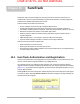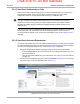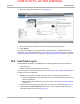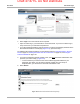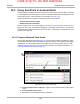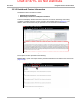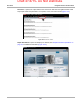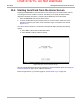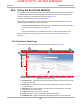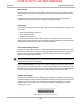User's Manual
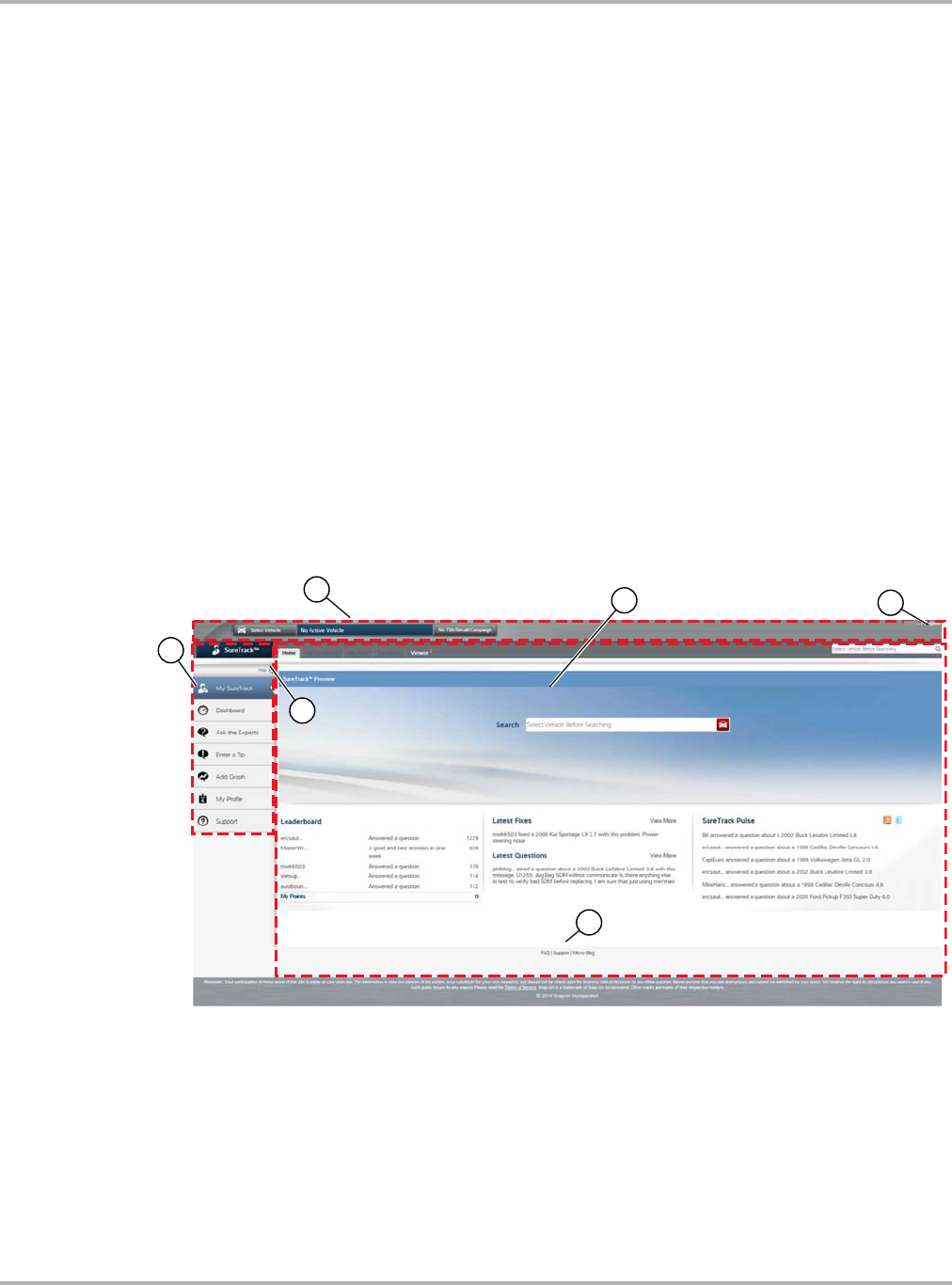
Draft 4/14/15- Do Not Distribute
155
SureTrack Using the SureTrack Website
15.5 Using the SureTrack Website
The following section provides basic instructions and information for using the SureTrack website.
For additional information, see the FAQ page on the SureTrack website. The FAQ page link is
located on the bottom of the SureTrack Login page (Figure 15-12).
SureTrack website address: http://www.askatech.com
While operating the Diagnostic Tool the SureTrack website opens automatically when you are
directed to log in to SureTrack or can be opened by:
– Selecting the SureTrack icon on the Home screen and identifying a vehicle, see Starting
SureTrack from the Home Screen on page 154
or
– Using the web browser on your Diagnostic Tool or on a device with Internet access
Before using SureTrack, you must log in. For log in instructions, see SureTrack Log In on
page 149.
15.5.1 SureTrack Home Page
After you log in, the SureTrack website opens to the Home page (Figure 15-12):
Figure 15-12 SureTrack Home Page
1— Navigation Bar—located along the left-hand side of the page is used to access the main
functions of SureTrack.
2— Header Bar—located across the top of the page used to select vehicles and perform
keyword searches.
3— Main Screen—the center portion of the page presents content based on the vehicle
attributes and keywords selected.
4— Logout icon—select to log out of SureTrack
5— FAQ icon—select to open the frequently asked questions page
6— Hide/Show icon—toggles the Navigation Bar display between icon and text views.