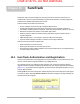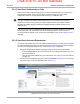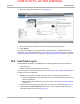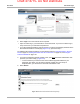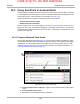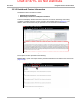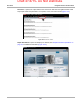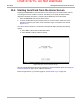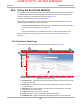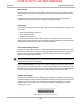User's Manual
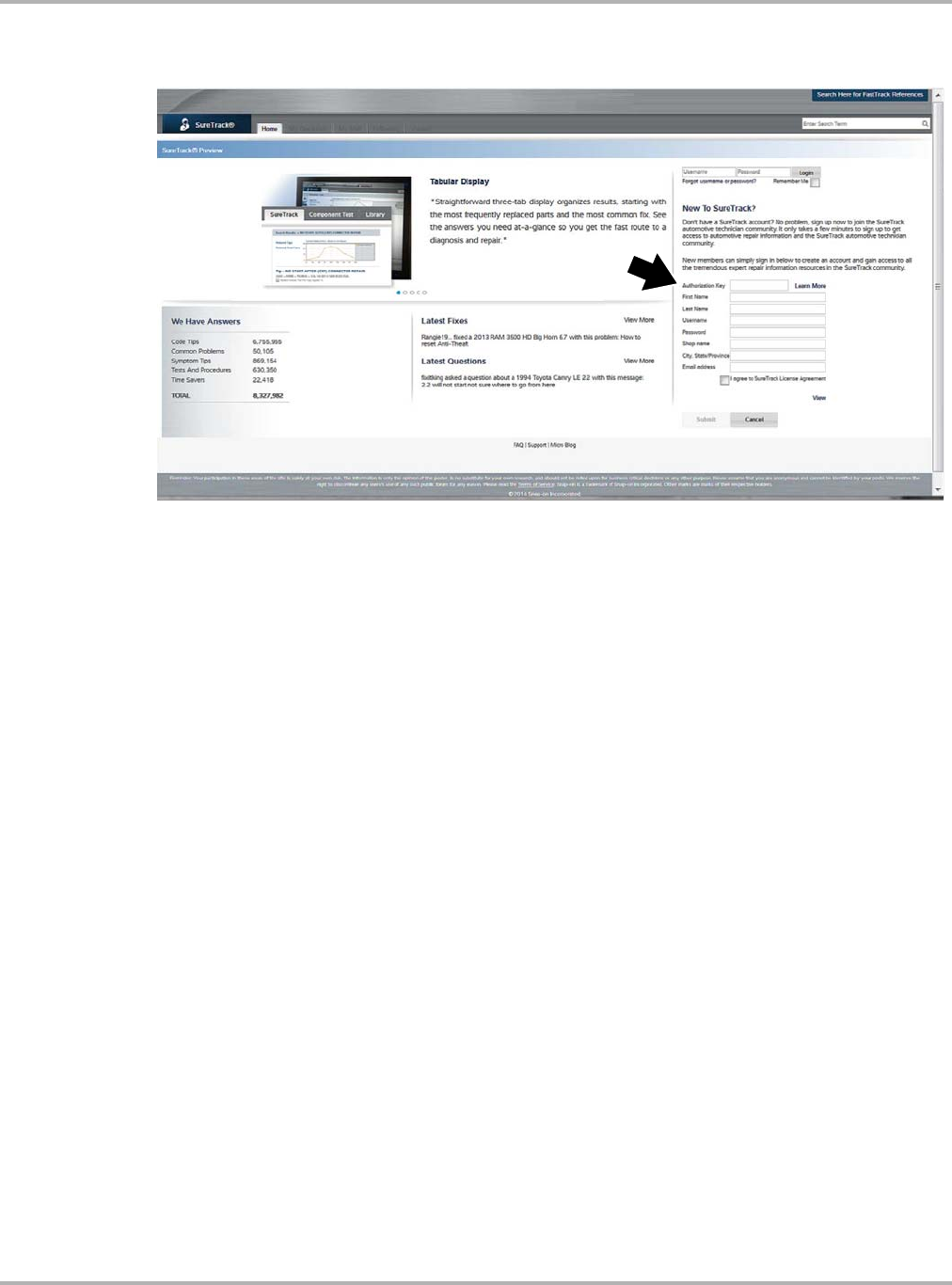
Draft 4/14/15- Do Not Distribute
149
SureTrack SureTrack Log In
3. Enter your SureTrack authorization code (Figure 15-3).
Figure 15-3 SureTrack Website Registration Form
4. Enter your personal information and check the license agreement check box.
5. Select Submit.
Upon successful registration, you will be able to access SureTrack. For additional SureTrack
information, see the following sections: Using SureTrack in Scanner Mode on page 151, Starting
SureTrack from the Home Screen on page 154, and Using the SureTrack Website on page 155.
15.2 SureTrack Log In
Use the following procedure, if you already have an existing SureTrack account and need to:
• log in normally, or
• enter a new SureTrack authorization code to log in
If you do not have an existing SureTrack account, see SureTrack Authorization and Registration
on page 147 for log in instructions.
1. Navigate to the SureTrack website Login page, using one of the following procedures:
– Select the SureTrack icon from the Home screen of your Diagnostic Tool and enter your
vehicle information, or
– Open the SureTrack website using your web browser, see Using the SureTrack Website
on page 155.
2. From the SureTrack website Login page, enter your username and password (Figure 15-4).
3. (Optional) Select the Remember Me check box, to save your login information and stay
continually logged in to SureTrack (Figure 15-4).