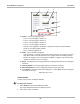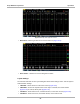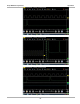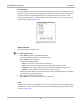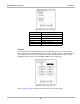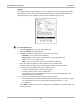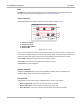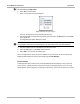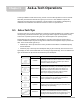User's Manual
Table Of Contents
- 17 MARS-3102 User Manual_0904
- 17 MARS-3102 User Manual_0731
- Safety Information
- Contents
- Using This Manual
- Introduction
- Getting Started
- Navigation
- Scanner Operations
- OBD Direct Operations
- Component Test Operations
- Scope Multimeter Operations
- Ask-a-Tech Operations
- Information Operations
- Vehicle History Operations
- Data Manager Operations
- Help Operations
- System Settings Operations
- Maintenance
- Software License Agreement, North America
- Index
- 文件2
- 17 MARS-3102 User Manual_0731
- RF Exposure Information (SAR) CCS
91
Scope Multimeter Operations Operations
Data
The Data button on the toolbar switches the trace details information at the base of the screen
through three states as previously explained in
Trace Details on page 76.
Cursor Controls
Select Cursors from the toolbar to open the Cursors dialog box (
Figure 8-31).
1— Cursor 1 controls
2— Cursor 2 controls
3— Show or Hide button
4— Back button
Figure 8-31 Cursor controls
Cursor 1, the top slider and arrows, is the left-hand cursor on the screen. Cursor 2, the lower set
of controls, is the right-hand cursor on the screen. Drag the slider or tap the arrows to position the
cursors. Each tap of the stylus moves the cursor incrementally in the direction of the arrow.
Select Show to display the cursors (the button changes to Hide).
Select Hide to conceal the cursors (the button changes to Show).
Select Back to close the dialog box.
Refresh Controls
Selecting the Refresh button from the Scope Multimeter Toolbar clears the minimum and
maximum digital values and updates the viewing screen.
File Controls
Selecting File from the toolbar opens a dialog box with a menu of save options:
• Save Configuration—saves the current setup values as a preset.
• Save Single Frame—saves the data currently on the screen only.
• Save All Frames—saves the current screen plus all the data stored in the buffer.