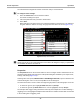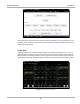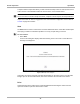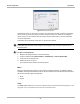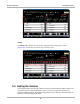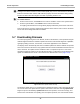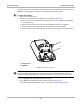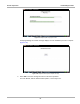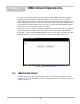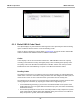User's Manual
Table Of Contents
- 17 MARS-3102 User Manual_0904
- 17 MARS-3102 User Manual_0731
- Safety Information
- Contents
- Using This Manual
- Introduction
- Getting Started
- Navigation
- Scanner Operations
- OBD Direct Operations
- Component Test Operations
- Scope Multimeter Operations
- Ask-a-Tech Operations
- Information Operations
- Vehicle History Operations
- Data Manager Operations
- Help Operations
- System Settings Operations
- Maintenance
- Software License Agreement, North America
- Index
- 文件2
- 17 MARS-3102 User Manual_0731
- RF Exposure Information (SAR) CCS
46
Scanner Operations Operations
A simple toolbar in Graph View allows you switch scale and sweep values on and off, and to return
to the List View. The Data Buffer toolbar at the base of the screen remains active.
NOTE:
i The screen does not scroll in Graph View mode, it adjusts to show only the selected parameters.
Graph View mode can also be engaged from the custom data list configuration screen. Refer to
Custom on page 42 for details.
Save
The Save button is used to record movies of vehicle datastream values. Saved files and be helpful
when trying to isolate an intermittent problem or to verify a repair during a road test.
z To save a movie:
• Select Save.
A save movie dialog box displays while data is being saved. The movie is saved when the
message box disappears.
Figure 5-28 Sample save dialog box
Saved files can later be viewed by selecting Data Manager on the home screen. From the Data
Manger open the Scanner Data Folder, then locate and select the saved file to be viewed.
Print
Selecting Print from the toolbar opens a standard Windows Print dialog box. Select from the
options as needed to print the current frame of data.