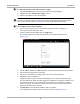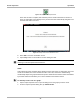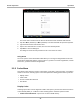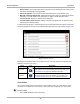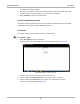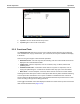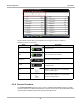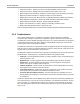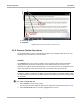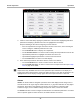User's Manual
Table Of Contents
- 17 MARS-3102 User Manual_0904
- 17 MARS-3102 User Manual_0731
- Safety Information
- Contents
- Using This Manual
- Introduction
- Getting Started
- Navigation
- Scanner Operations
- OBD Direct Operations
- Component Test Operations
- Scope Multimeter Operations
- Ask-a-Tech Operations
- Information Operations
- Vehicle History Operations
- Data Manager Operations
- Help Operations
- System Settings Operations
- Maintenance
- Software License Agreement, North America
- Index
- 文件2
- 17 MARS-3102 User Manual_0731
- RF Exposure Information (SAR) CCS
35
Scanner Operations Operations
Figure 5-16 Sample armed Snapshot button
Once all of the data is compiled, data collection pauses and the information is saved as a
movie. A confirmation screen displays to let you know the name automatically assigned to the
saved file and where to locate it.
Figure 5-17 Sample saved movie confirmation screen
8. Select OK to close the confirmation screen.
9. Tap the Play button on the toolbar to resume viewing live data.
NOTE:
i Selecting an armed Snapshot button disarms it.
Scale
Scale adjusts the upper and lower values displayed on the vertical axis of a data graph. Two scale
modes are available; auto scale and manual scale. Auto scale, which is the default setting,
automatically adjusts the graph scale based upon the minimum and maximum values transmitted
by the ECM. Manual scale allows you to set the minimum and maximum values.
z To manually set the scale on a graph:
1. Tap the Graph Properties icon to open the dialog box for the graph you wish to scale.
2. From the Graph Properties dialog box, tap Auto Scale On.