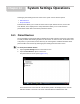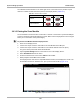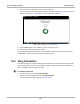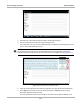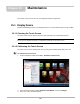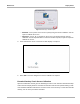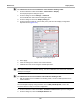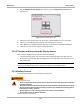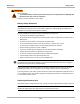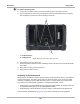User's Manual
Table Of Contents
- 17 MARS-3102 User Manual_0904
- 17 MARS-3102 User Manual_0731
- Safety Information
- Contents
- Using This Manual
- Introduction
- Getting Started
- Navigation
- Scanner Operations
- OBD Direct Operations
- Component Test Operations
- Scope Multimeter Operations
- Ask-a-Tech Operations
- Information Operations
- Vehicle History Operations
- Data Manager Operations
- Help Operations
- System Settings Operations
- Maintenance
- Software License Agreement, North America
- Index
- 文件2
- 17 MARS-3102 User Manual_0731
- RF Exposure Information (SAR) CCS
119
Maintenance Display Device
Figure 15-2 Selecting a calibration option
– Standard—uses 5 points on the screen to quickly bring the unit into calibration. Use the
stylus to calibrate the screen.
– Advanced—uses 9, 16, or 25 points on the screen to accurately bring the unit into
calibration. Use the dropdown menu to select the number of points, a stylus is required to
calibrate the screen.
4. Touch and hold the center of each red box that displays in sequence.
Figure 15-3 Sample calibration target
5. Select OK to close the dialog boxes once the calibration is complete.
Extended Desktop Touch Screen Calibration
Special consideration must be given to calibrating the touch screen when the Extended Desktop
feature of theD7 Display Device is used with an external monitor and the optional docking cradle.
If the standard calibration method does not restore touch screen accuracy to a unit with extended
desktop, use one of the procedures that follow.