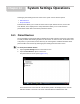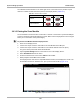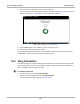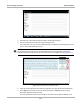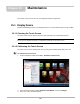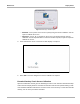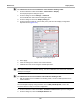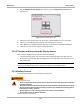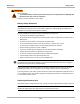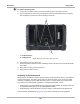User's Manual
Table Of Contents
- 17 MARS-3102 User Manual_0904
- 17 MARS-3102 User Manual_0731
- Safety Information
- Contents
- Using This Manual
- Introduction
- Getting Started
- Navigation
- Scanner Operations
- OBD Direct Operations
- Component Test Operations
- Scope Multimeter Operations
- Ask-a-Tech Operations
- Information Operations
- Vehicle History Operations
- Data Manager Operations
- Help Operations
- System Settings Operations
- Maintenance
- Software License Agreement, North America
- Index
- 文件2
- 17 MARS-3102 User Manual_0731
- RF Exposure Information (SAR) CCS
117
System Settings Operations Shop Information
Figure 14-4 Sample Shop Information dialog box
3. Tap within any of the information fields and the virtual keyboard opens.
4. Use the virtual keyboard to fill in the Shop Information form.
As an alternative, you can connect a USB keyboard to a USB port on the Display Device and
use it to enter information into the form.
NOTE:
i The screen does not scroll. Use the Top and Bottom buttons on the right side of the virtual
keyboard relocate the keyboard on the screen so that you can complete the form (Figure 14-5).
Figure 14-5 Virtual keyboard Top and Bottom buttons
5. Close the virtual keyboard and review the information once all the fields have been filled in.
6. Select OK from the toolbar to save the Shop Information, or Cancel to close the Shop
Information dialog box without saving.
The Shop Information screen closes and the screen returns to the System Settings menu.