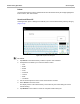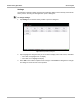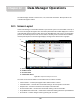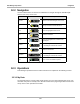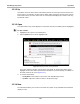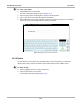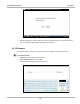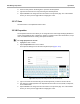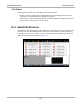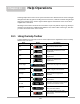User's Manual
Table Of Contents
- 17 MARS-3102 User Manual_0904
- 17 MARS-3102 User Manual_0731
- Safety Information
- Contents
- Using This Manual
- Introduction
- Getting Started
- Navigation
- Scanner Operations
- OBD Direct Operations
- Component Test Operations
- Scope Multimeter Operations
- Ask-a-Tech Operations
- Information Operations
- Vehicle History Operations
- Data Manager Operations
- Help Operations
- System Settings Operations
- Maintenance
- Software License Agreement, North America
- Index
- 文件2
- 17 MARS-3102 User Manual_0731
- RF Exposure Information (SAR) CCS
111
Data Manager Operations Operations
3. Touch the entry field on the dialog box to open the virtual keyboard.
4. Type the new name into the entry field using the virtual keyboard.
5. Tap the OK button to change the name and return to the previous page. The Cancel button
returns you to the previous page without changing the name.
12.3.7 Save
The Save button is not implemented at this time.
12.3.8 Properties
The Properties button function allows you to change the name and assign identifying attributes to
saved Scope Multimeter files. Operation is similar to renaming a file as discussed above, except
there are additional fields for entering descriptive information.
z To assign properties to an item:
1. Highlight the item or folder.
2. Tap the Properties button on the toolbar.
The Properties dialog box and the virtual keyboard open (
Figure 12-3).
Figure 12-6 Sample Properties dialog box without the virtual keyboard
3. Type a new name into the field using the virtual keyboard if you want to rename the file.
4. Use either the virtual keyboard or the dropdown menus to fill in the Year, Make, Component,
and Condition fields.
5. Tap the OK button to change the name and return to the previous page. The Cancel button
returns you to the previous page without changing the name.