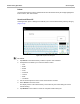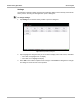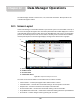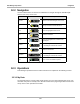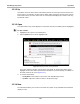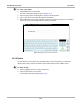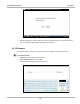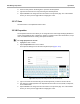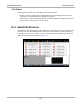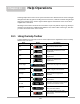User's Manual
Table Of Contents
- 17 MARS-3102 User Manual_0904
- 17 MARS-3102 User Manual_0731
- Safety Information
- Contents
- Using This Manual
- Introduction
- Getting Started
- Navigation
- Scanner Operations
- OBD Direct Operations
- Component Test Operations
- Scope Multimeter Operations
- Ask-a-Tech Operations
- Information Operations
- Vehicle History Operations
- Data Manager Operations
- Help Operations
- System Settings Operations
- Maintenance
- Software License Agreement, North America
- Index
- 文件2
- 17 MARS-3102 User Manual_0731
- RF Exposure Information (SAR) CCS
107
Data Manager Operations Navigation
12.2 Navigation
Use the toolbar buttons as shown in the table below to navigate through the Data Manager:
12.3 Operations
Data Manager operations based on toolbar selections are explained in the following sections.
12.3.1 My Data
The My Data button is a shortcut that quickly returns you to the main Data Manager screen. Tap
the button at any time to instantly return. Note the location of the page being viewed is shown near
the top of the screen just above the toolbar.
Table 12-1 Data Manager toolbar buttons
Name
Button
Description
My Data Returns to the Data Manager main screen.
Up
Moves the items displayed in the folders
panel up one level in the file structure.
Open Opens the highlighted folder or file.
New Creates a new folder.
Delete
Moves the highlighted file or folder to the
recycling bin.
Rename
Opens a dialog box and the virtual keyboard
for renaming the selected file or folder.
Save Saves the selected file.
Properties
Opens a dialog box and the virtual keyboard
for renaming the selected file or folder.
More Opens a menu of additional options.